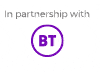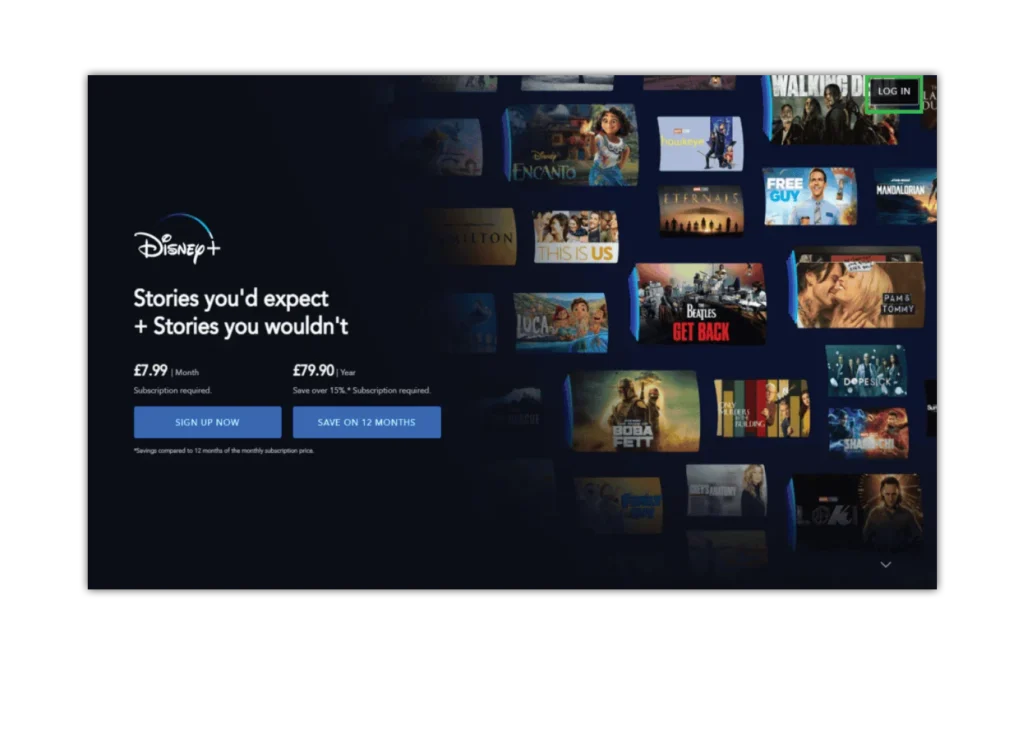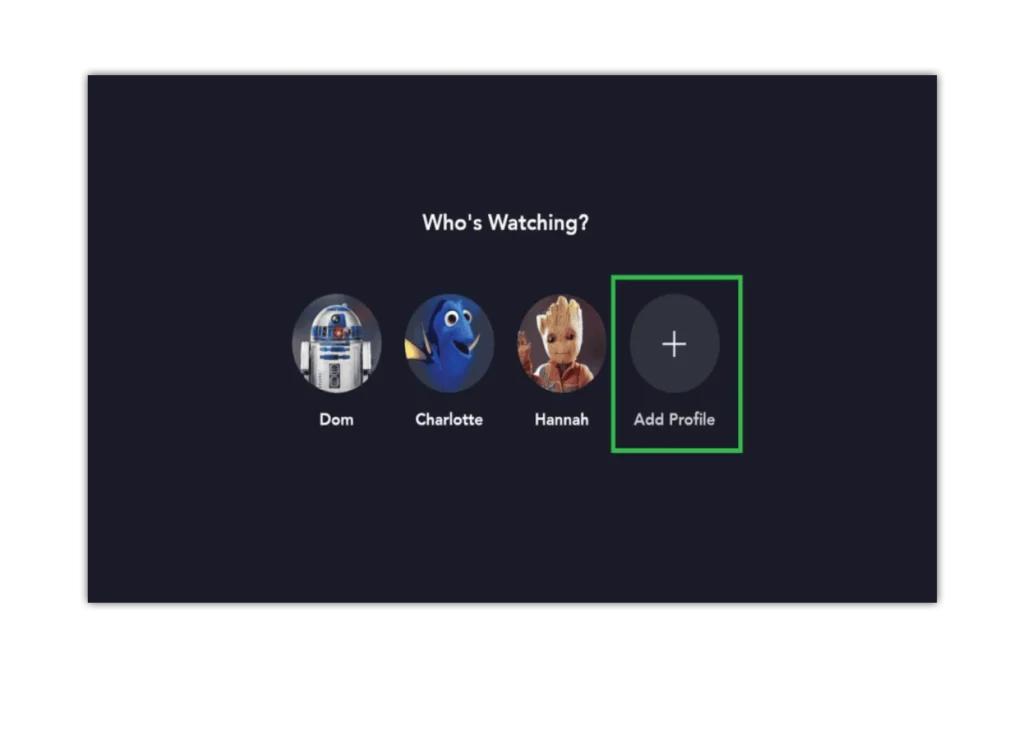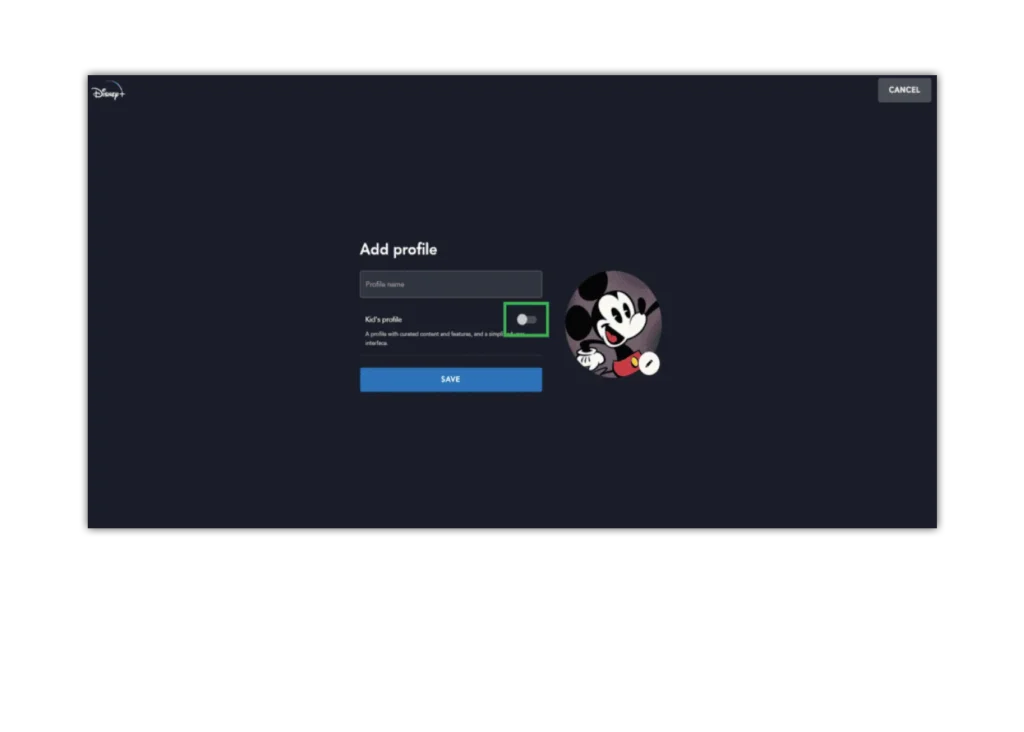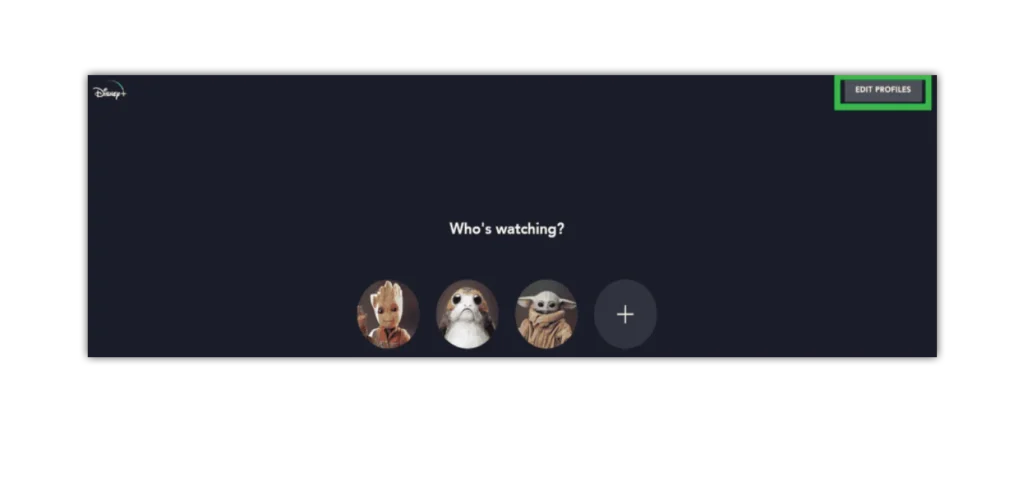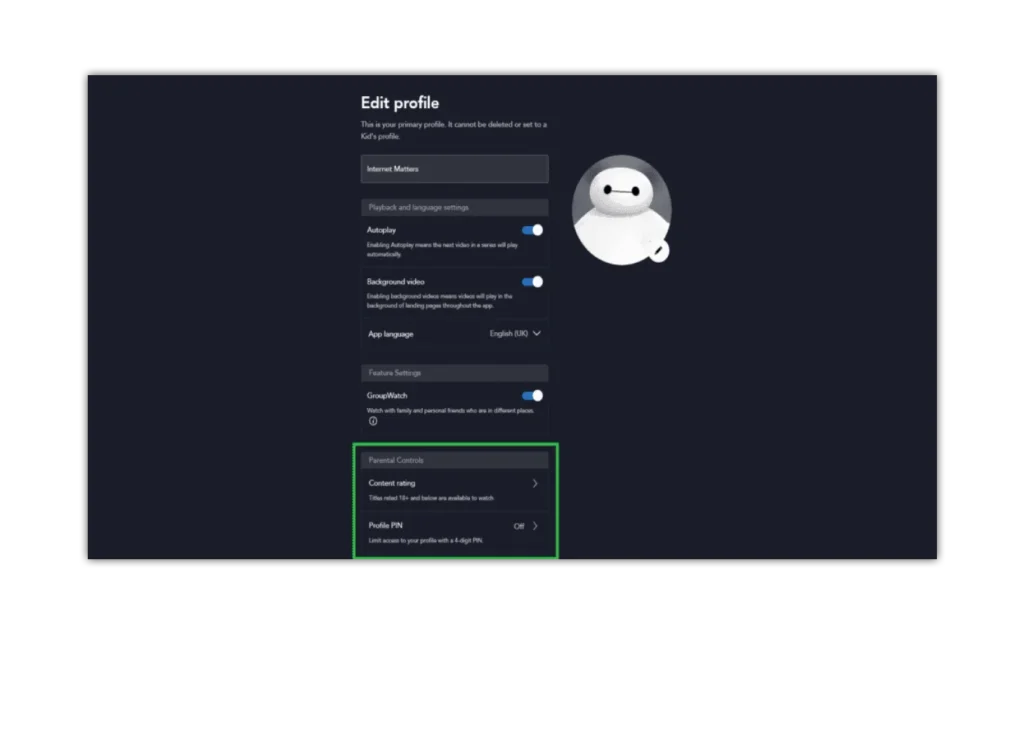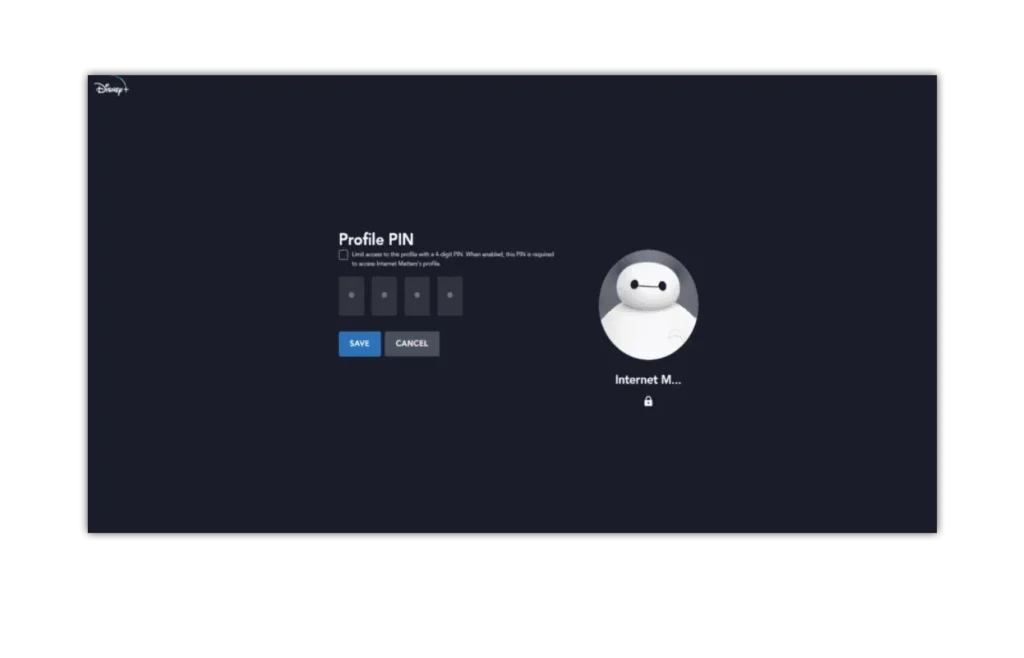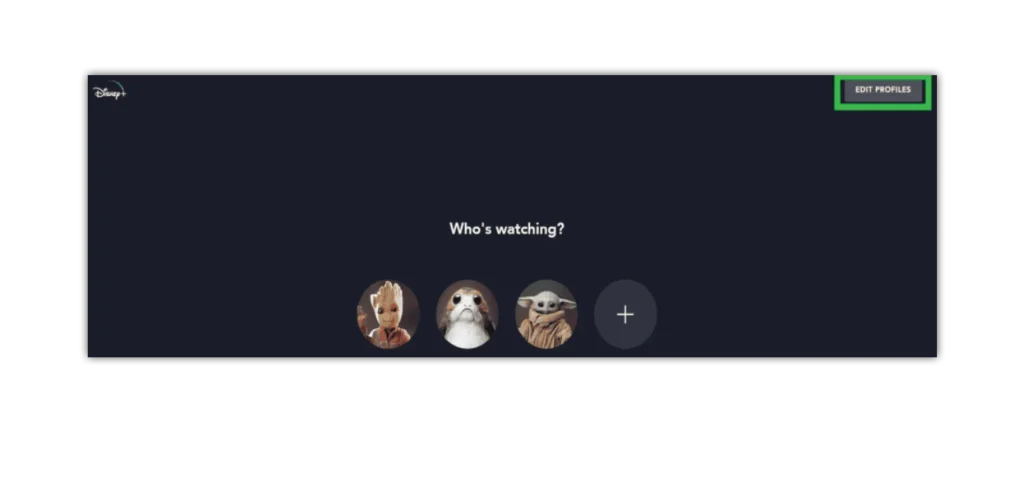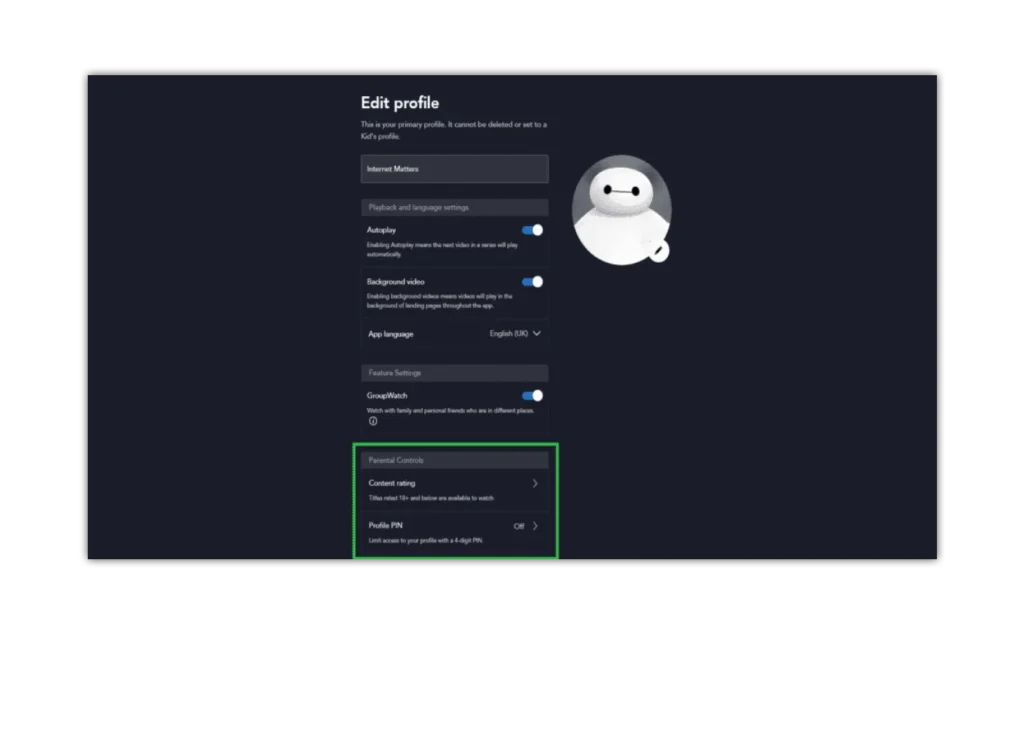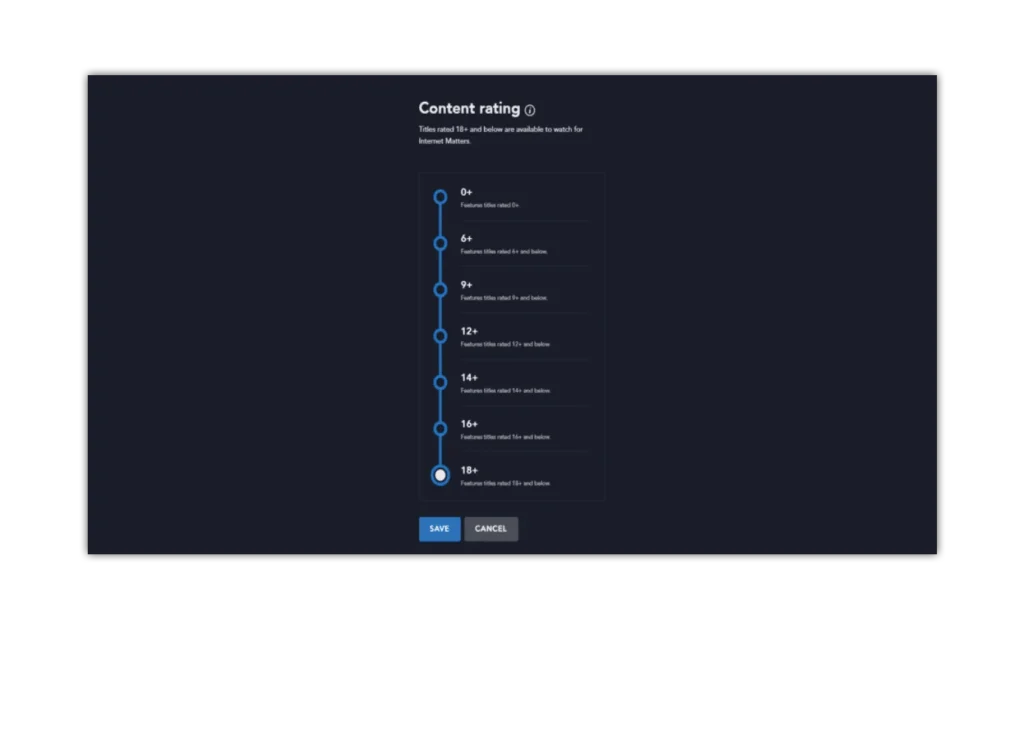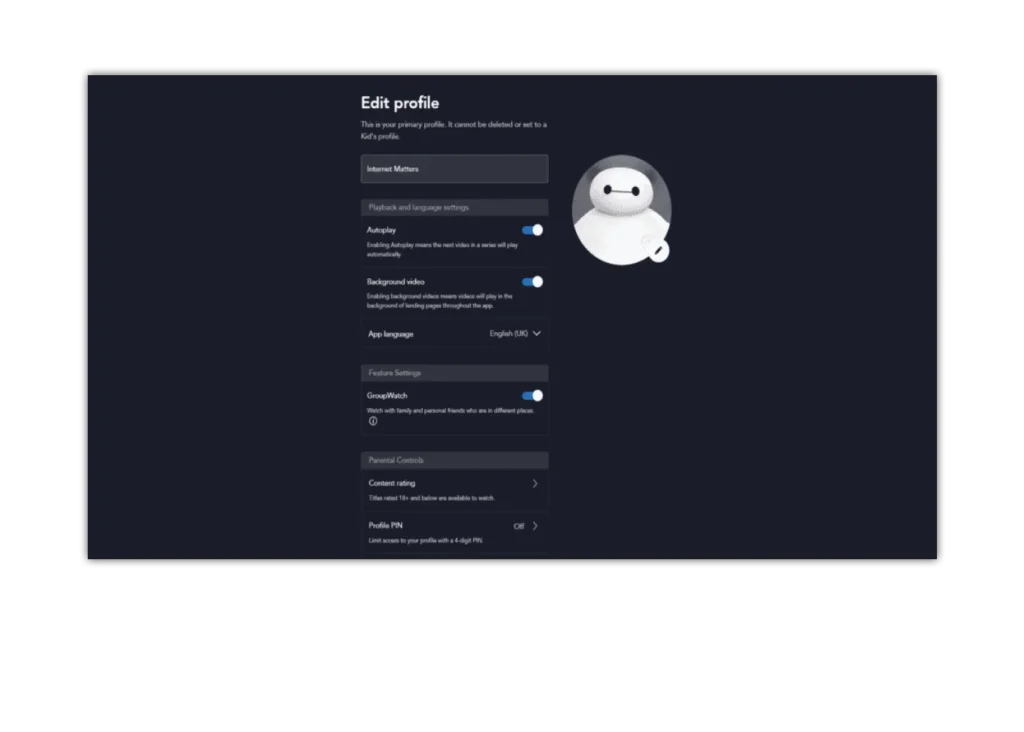How to create a kid’s profile
Step 1 – Tap “Log in” in the top-right hand corner and enter your login details.
Step 2 – On the profile selection screen, choose “Add Profile”.
When creating the profile, toggle the “Kid’s profile” option on. This will make the platform easier to explore and use, and it will only show content that is suitable for all ages.