These steps were recreated using a browser from a phone device.
Tap “Sign in” in the top-right hand corner and enter your login details.
Controls & Settings guide
Netflix’s parental controls help our members discover content that the whole family can enjoy. Every family can customise the parental control tools to meet their needs.
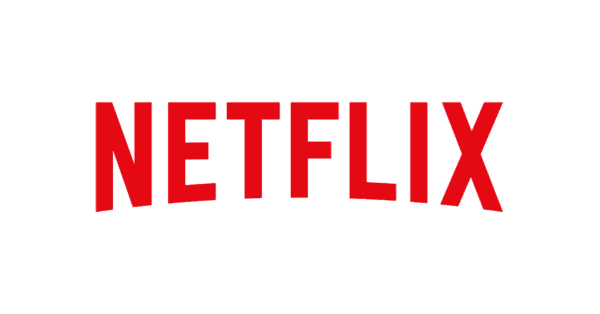
Access to a computer and a Netflix account (Email and Password).
These steps were recreated using a browser from a phone device.
Tap “Sign in” in the top-right hand corner and enter your login details.
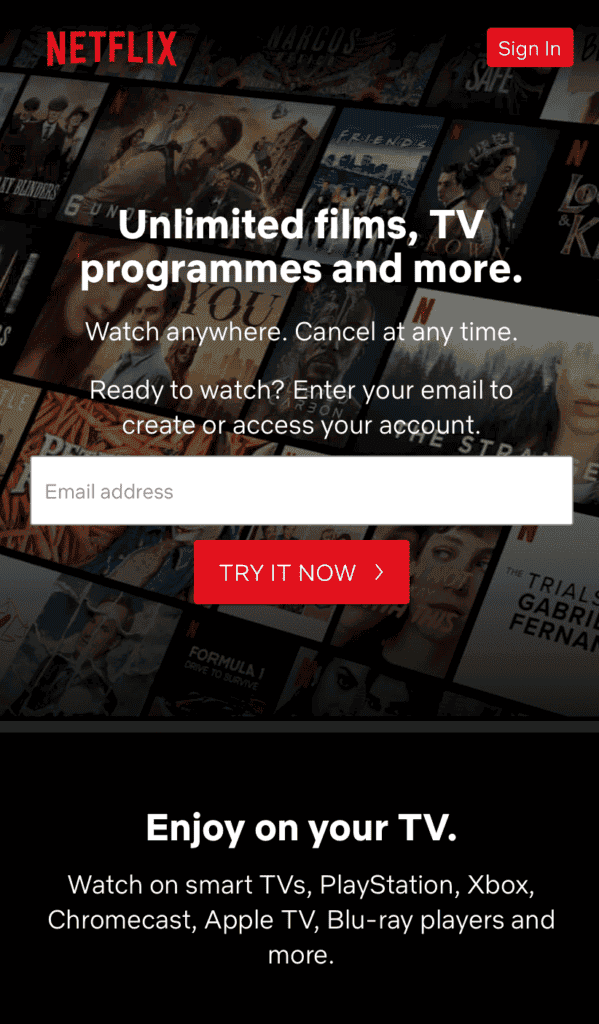
How to set a pin
From the main account holder: Click the menu icon in the top left-hand corner then tap on “Account”.

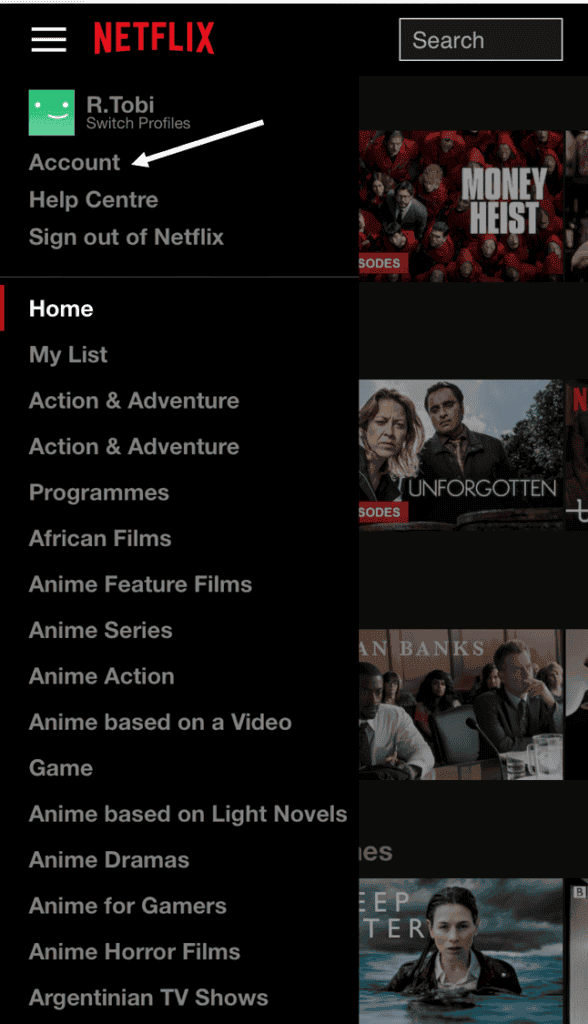
Scroll down to Profile & Parental Controls then tap the arrow next to the account you want to update.
Click “Change” next to Profile Lock.
Enter your account password and continue. Next, you’ll need to create a pin.
Tick the box and enter a pin and tap “Save”.
You should now see a lock icon next to the profile.
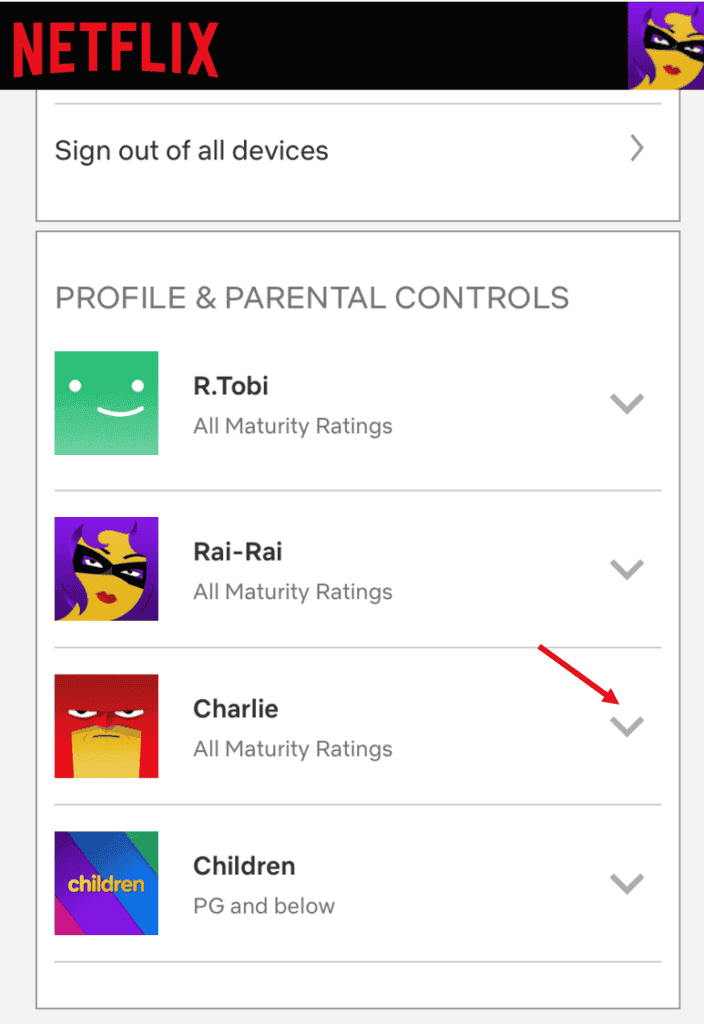
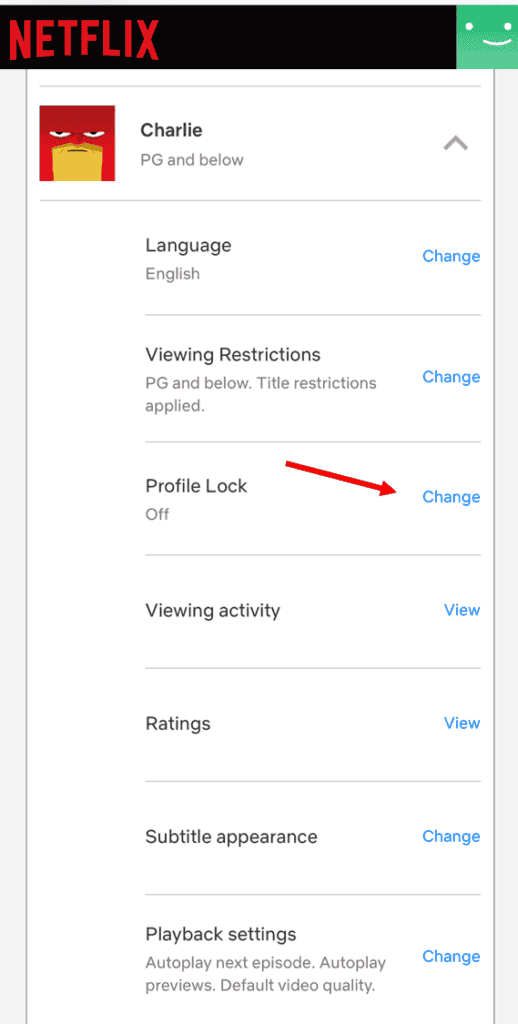
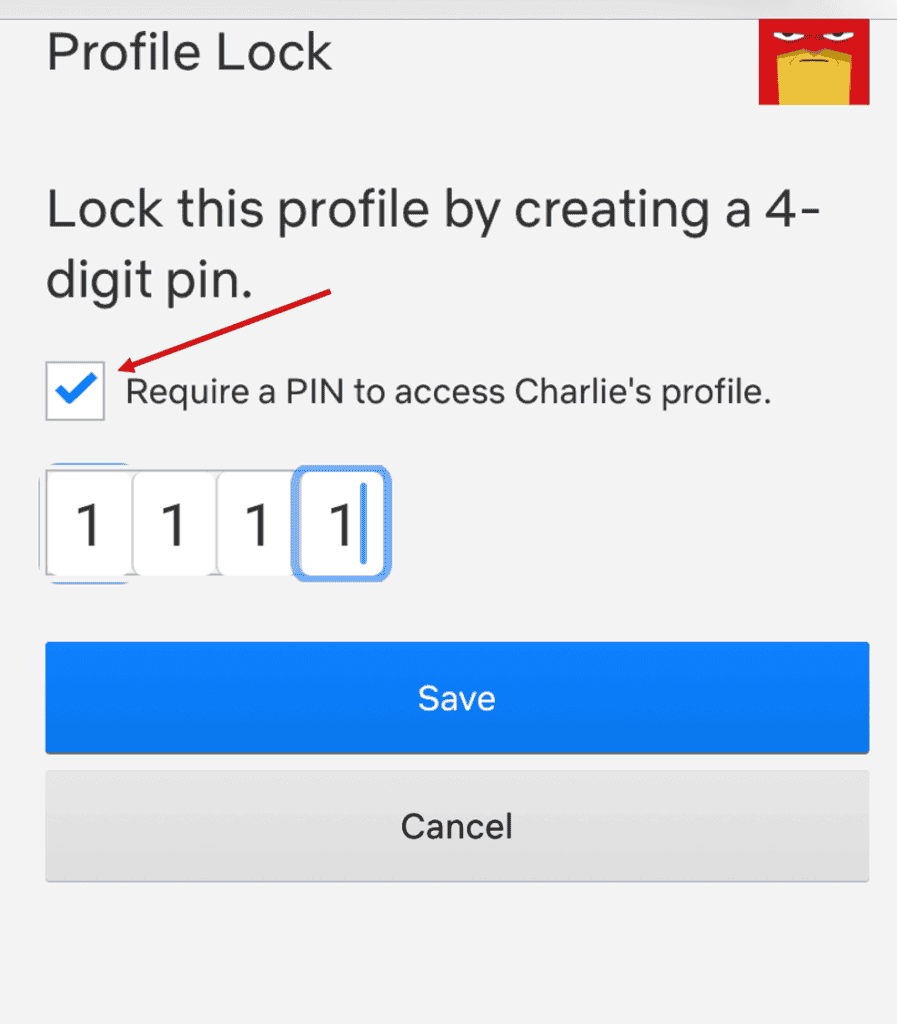
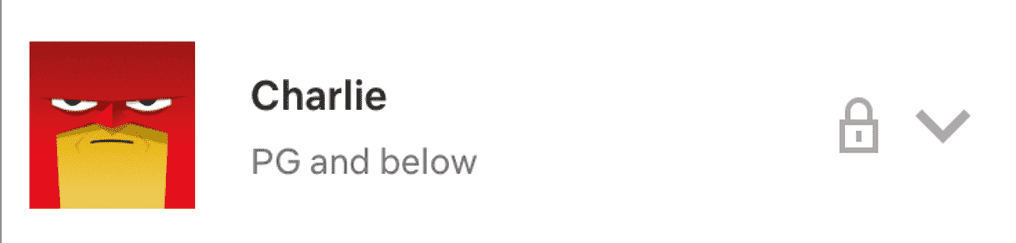
Set a maturity level to a specific profile.
Scroll down to “Profile & Parental Controls” and tap the arrow on whichever profile you want to update and tap “Change”.
Then tap “Change” next to Viewing Restrictions.
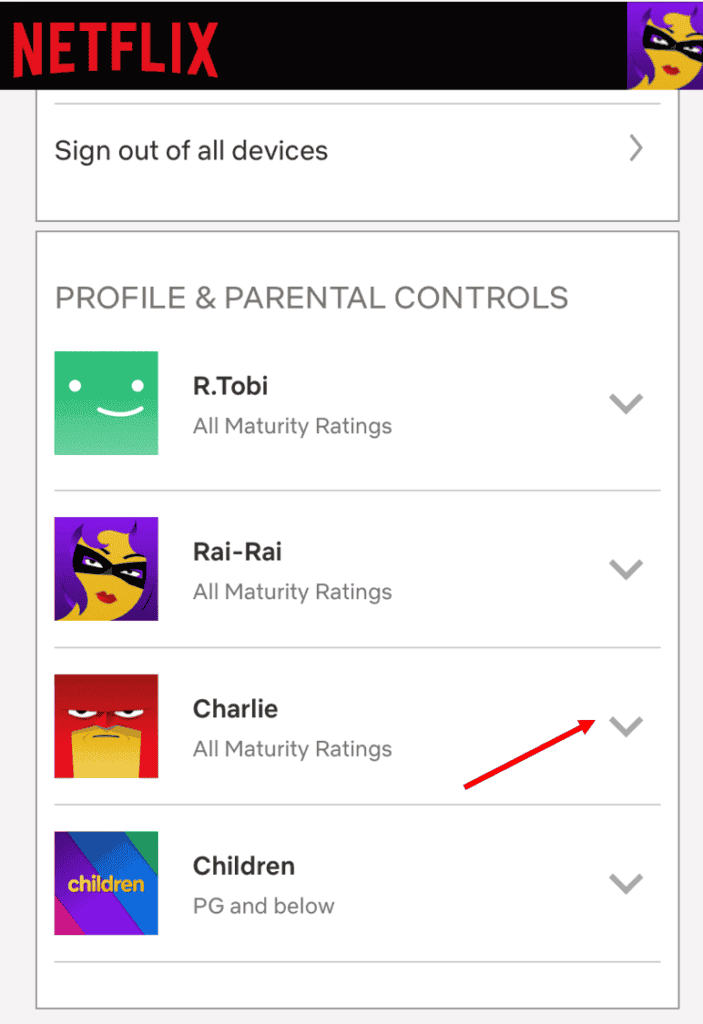
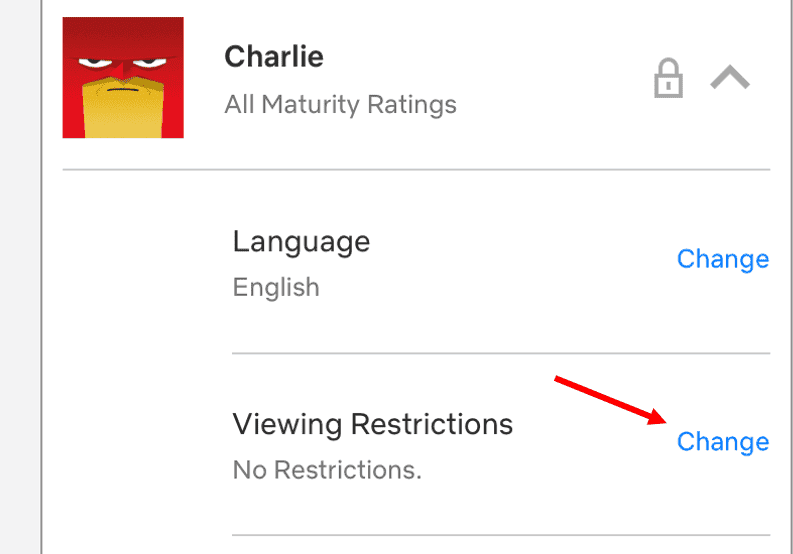
You will be prompted to enter your account password.
Afterwards, set the maturity level by selecting your preferred level.
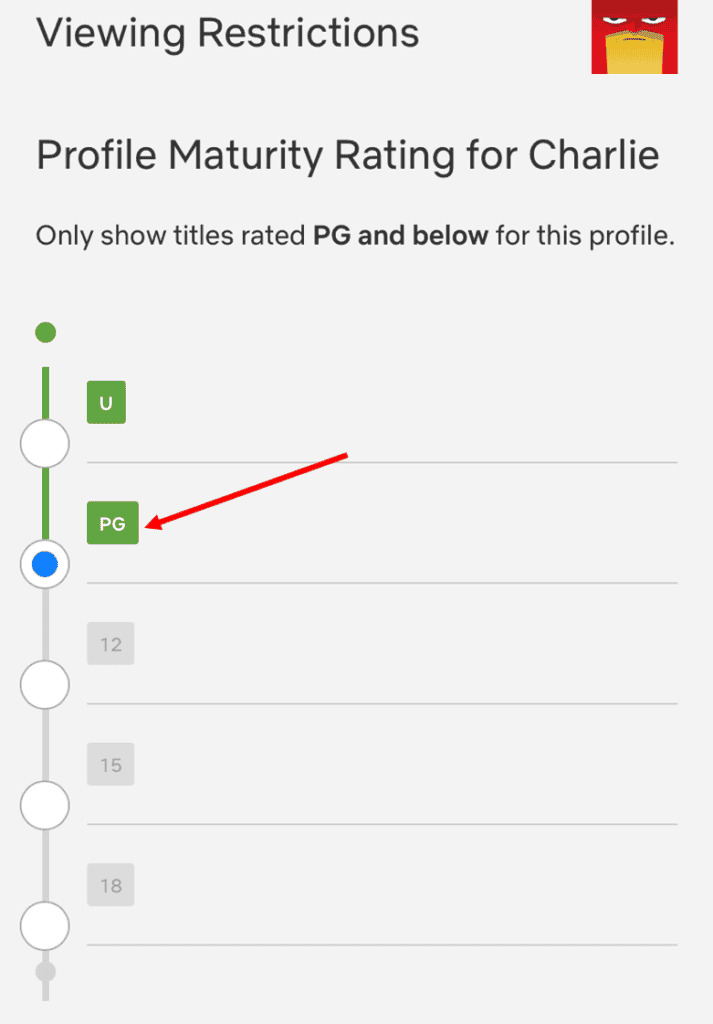
Restrict specific titles
You can specify individual titles that require the PIN to start playback regardless of maturity rating.
In the search field – start typing the name, then select the programme or film name you want to restrict then tap “Save”.
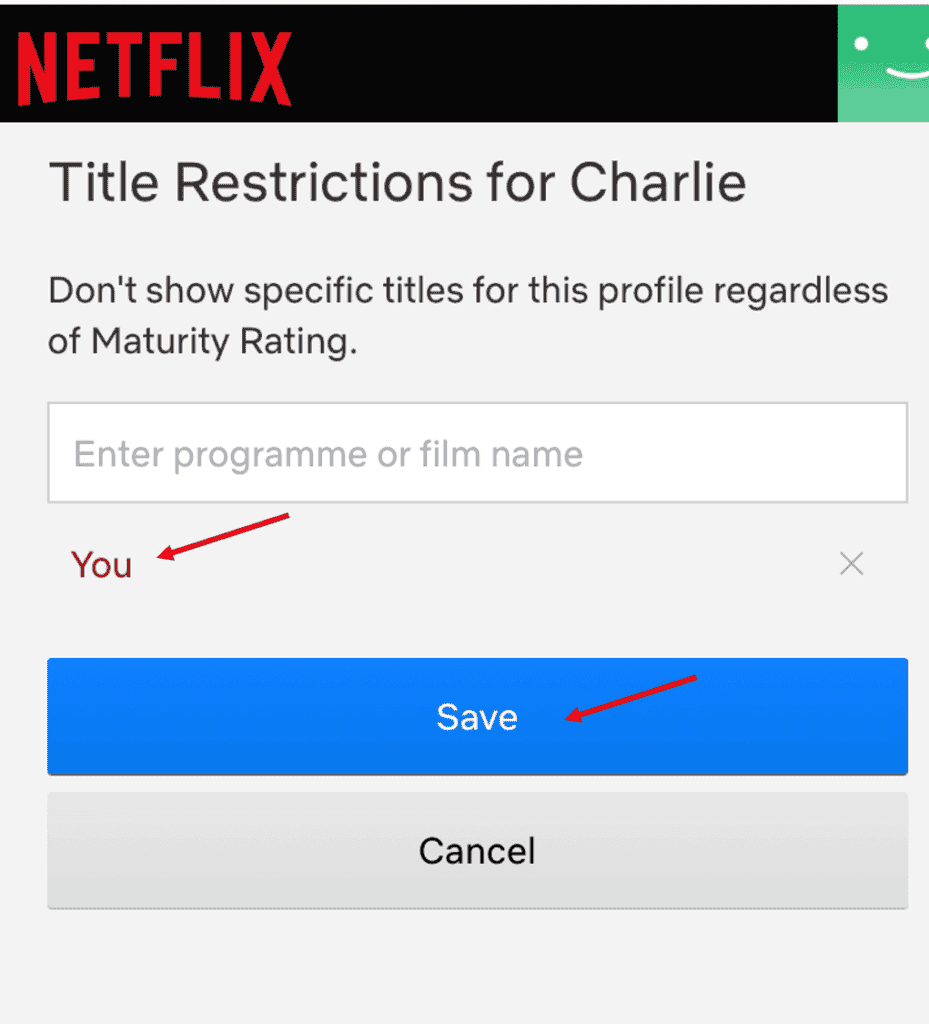
Profile Hub
In the profile hub, you can access and adjust content settings, adjust playback settings, and have visibility into the viewing history of each profile.
Viewing Restrictions ensure only content from selected maturity ratings are visible. You can also prevent individual titles from playing in the profile.
Viewing Activity will show you all of the titles that were streamed in a child’s profile and when.
Playback Settings enable limitations on content auto-playing.
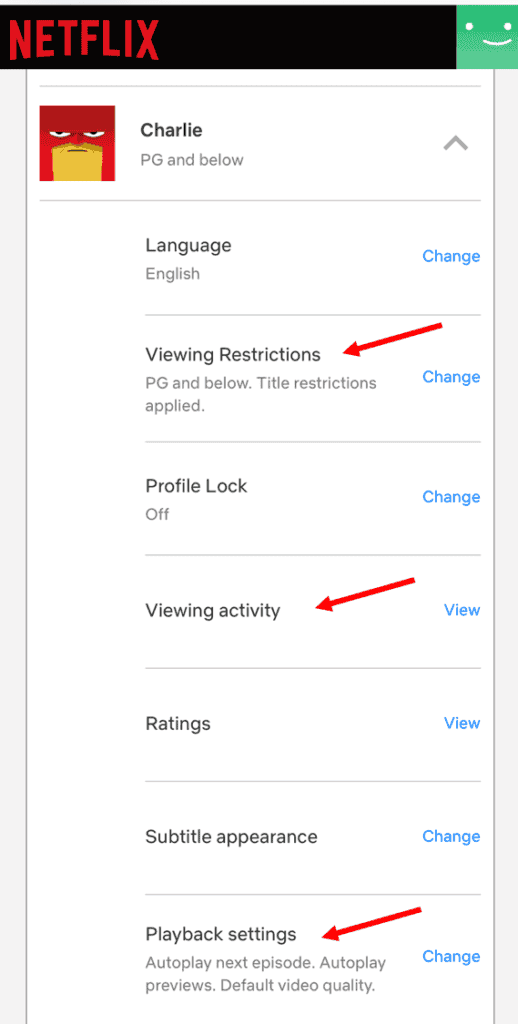
Use search to find device, platform and networks guides or let us know if you still can’t find a guide.
Follow these links to learn more or download this information.
See more resources and articles to help children stay safe online.