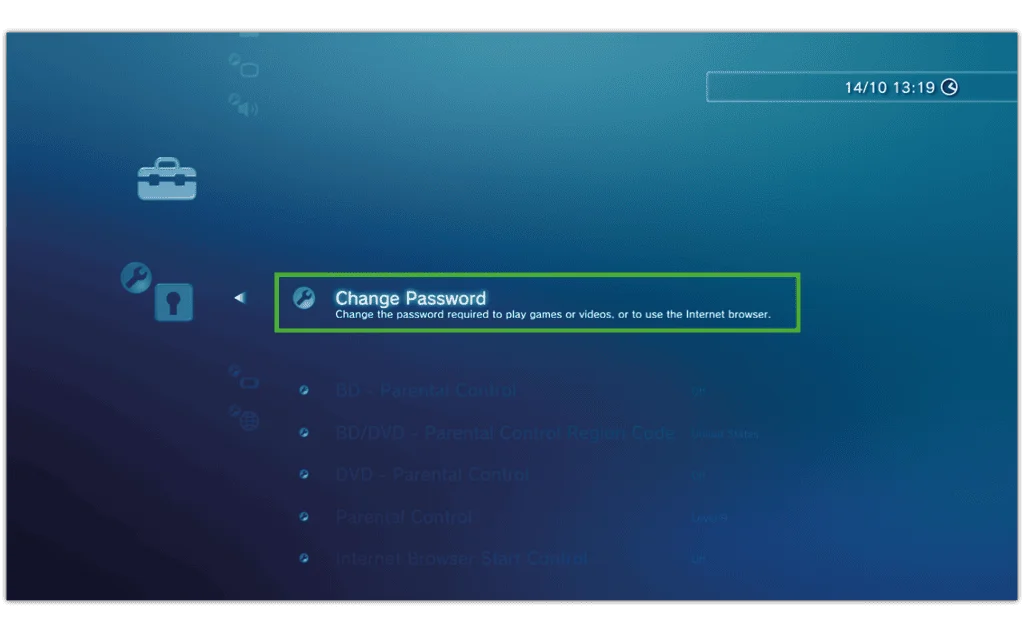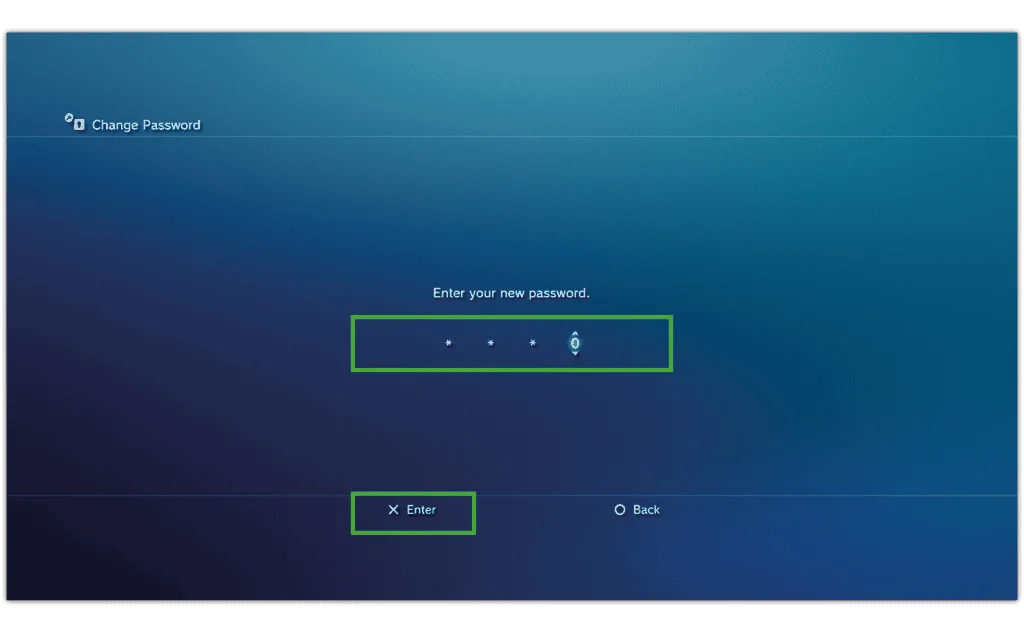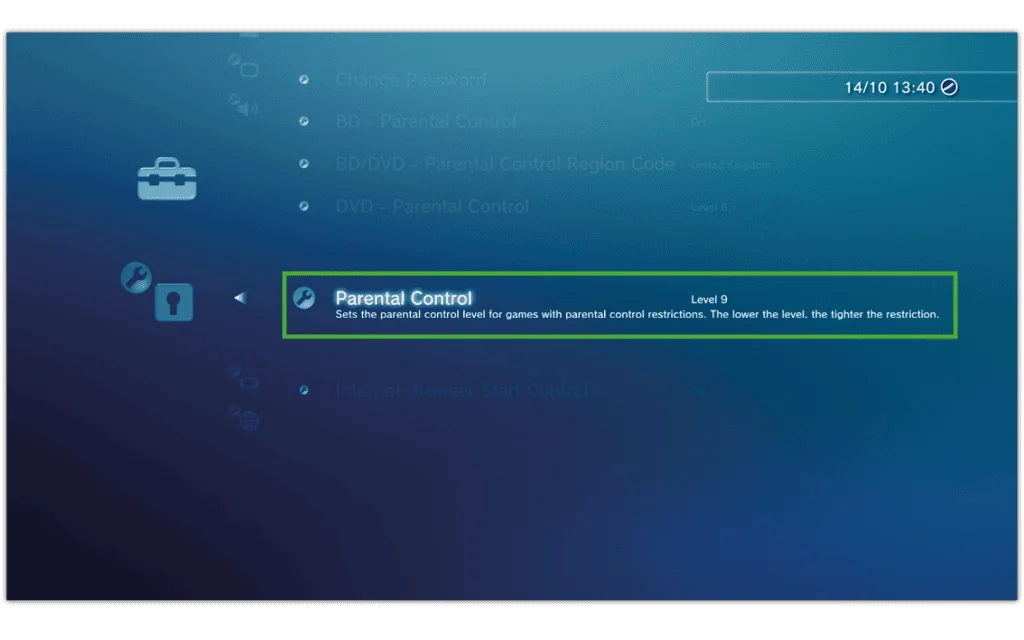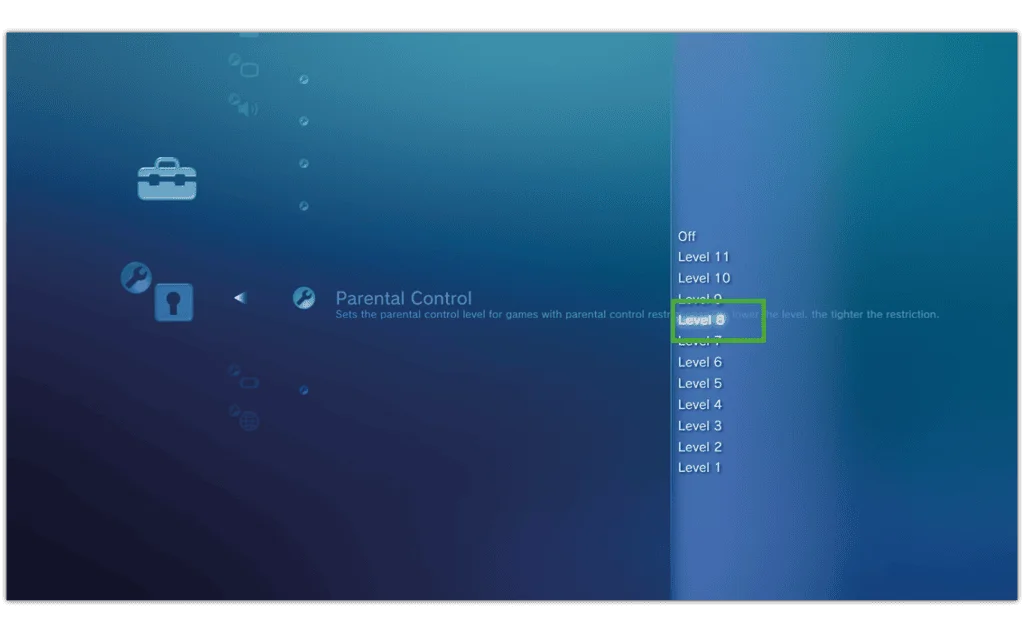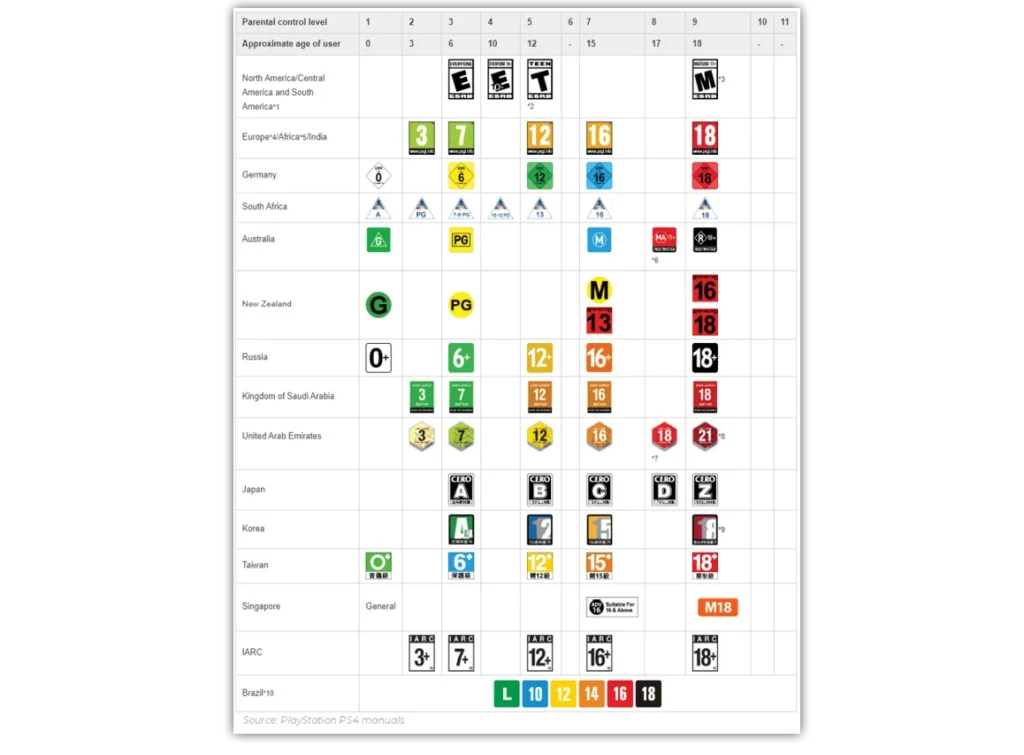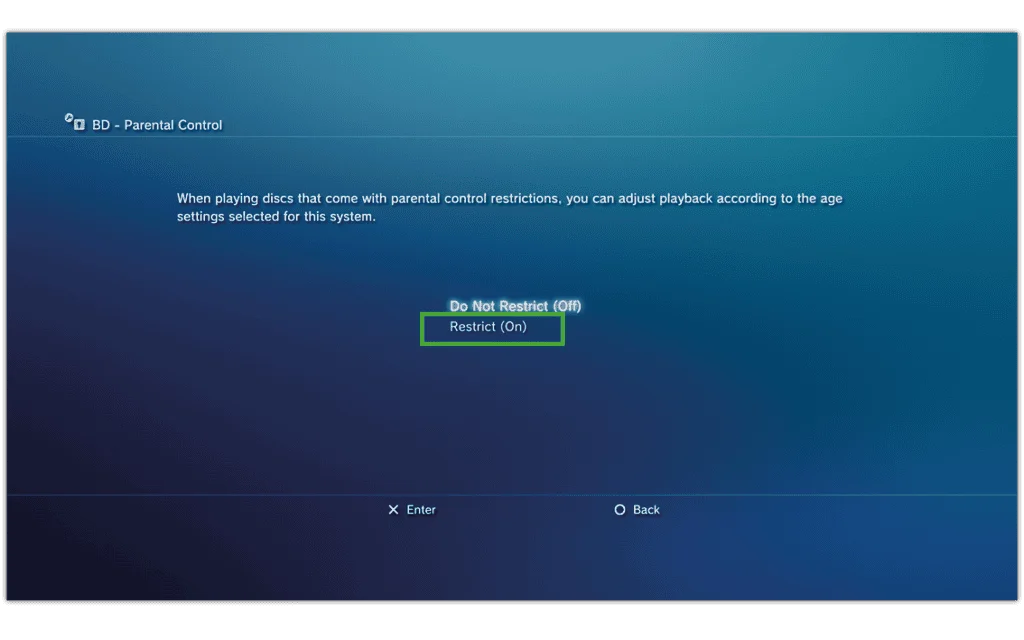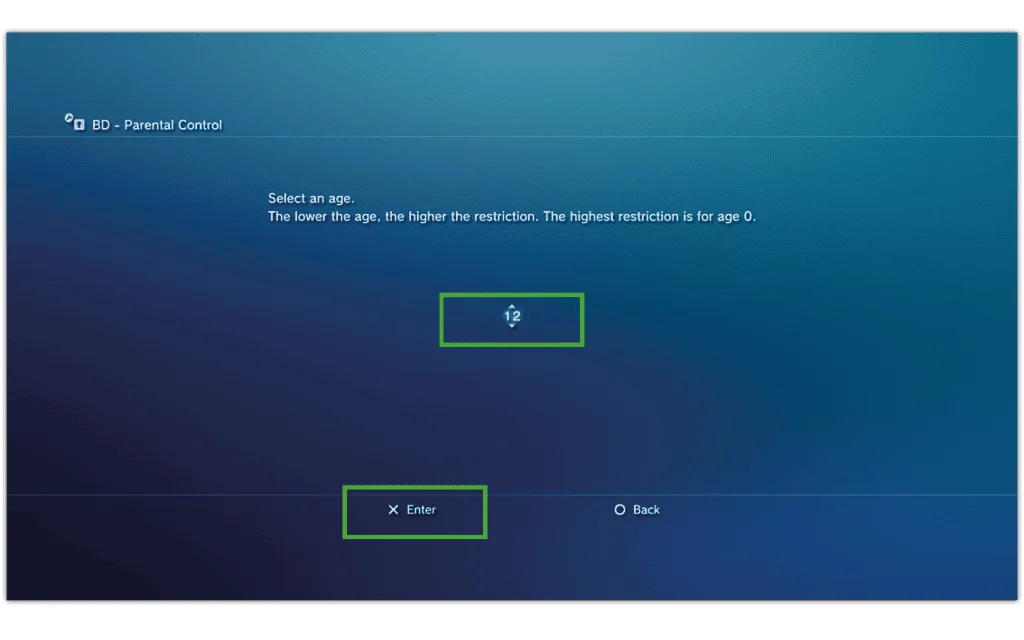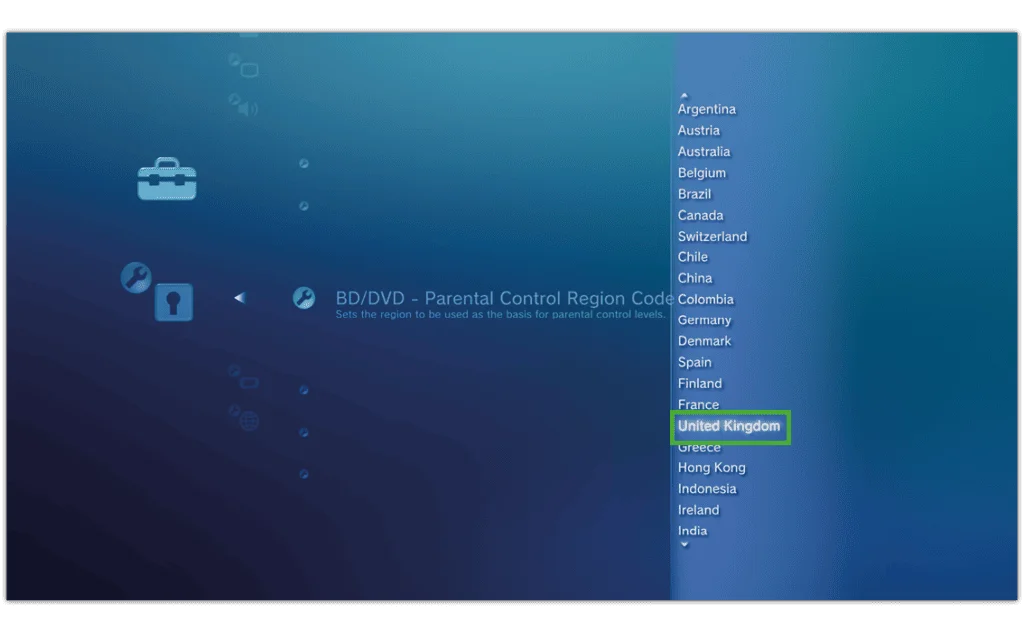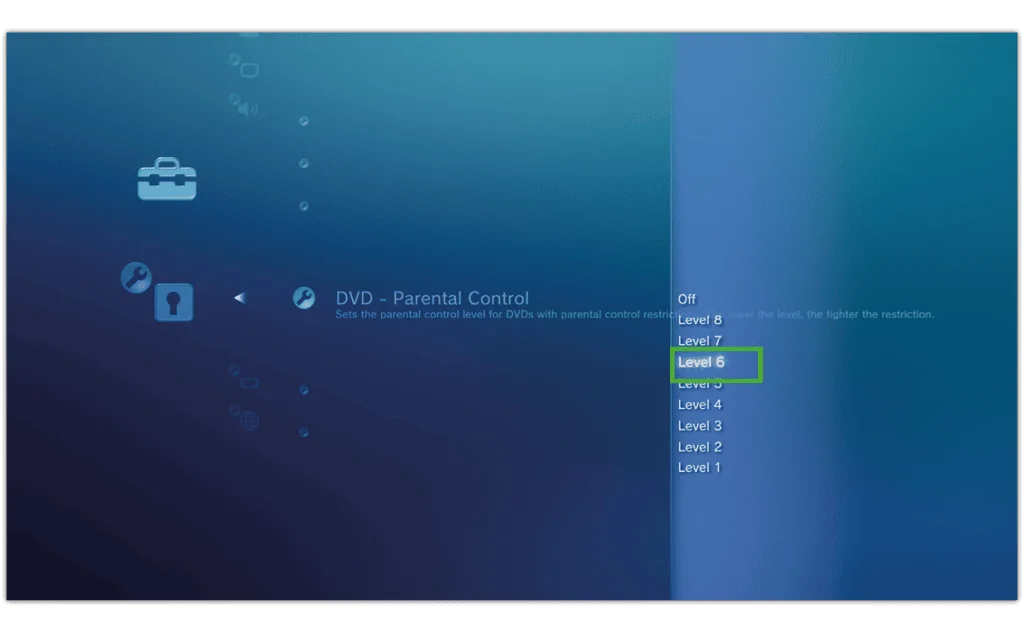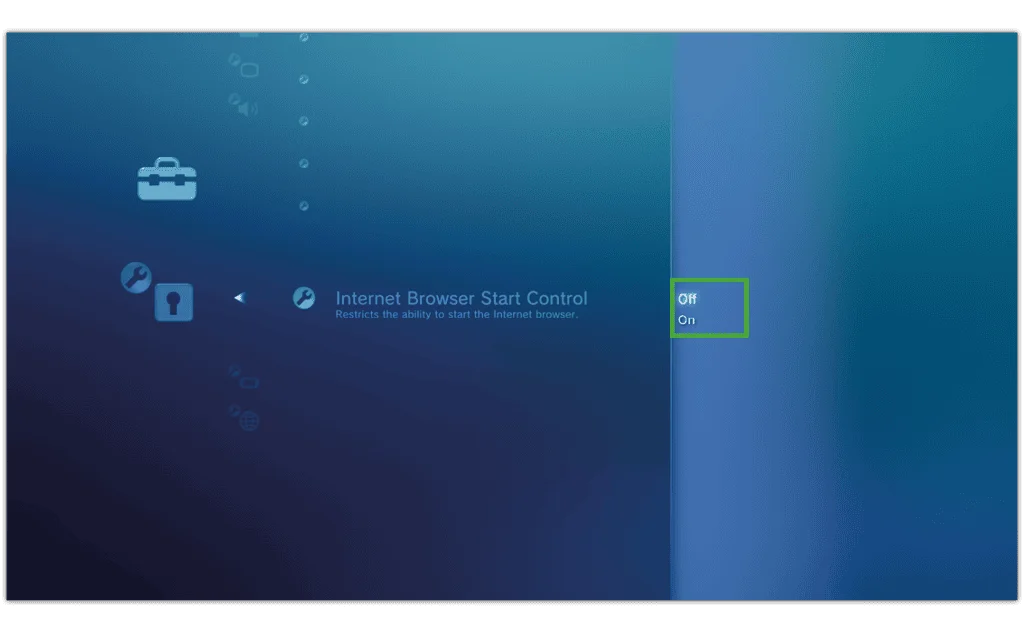How to set a parental controls password
Before setting up PlayStation 3 parental controls, it’s a good idea to set a password/passcode that only you know. Otherwise, your child may change the controls you set up.
To set a password:
Step 1 – From the main menu on your PS3, navigate to the Settings icon and then scroll down to Security Settings.
Step 2 – Select Change Password. Enter your current password, which is 0000 by default. Enter your new 4-digit password and confirm.

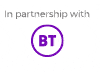

 Privacy and identity theft
Privacy and identity theft