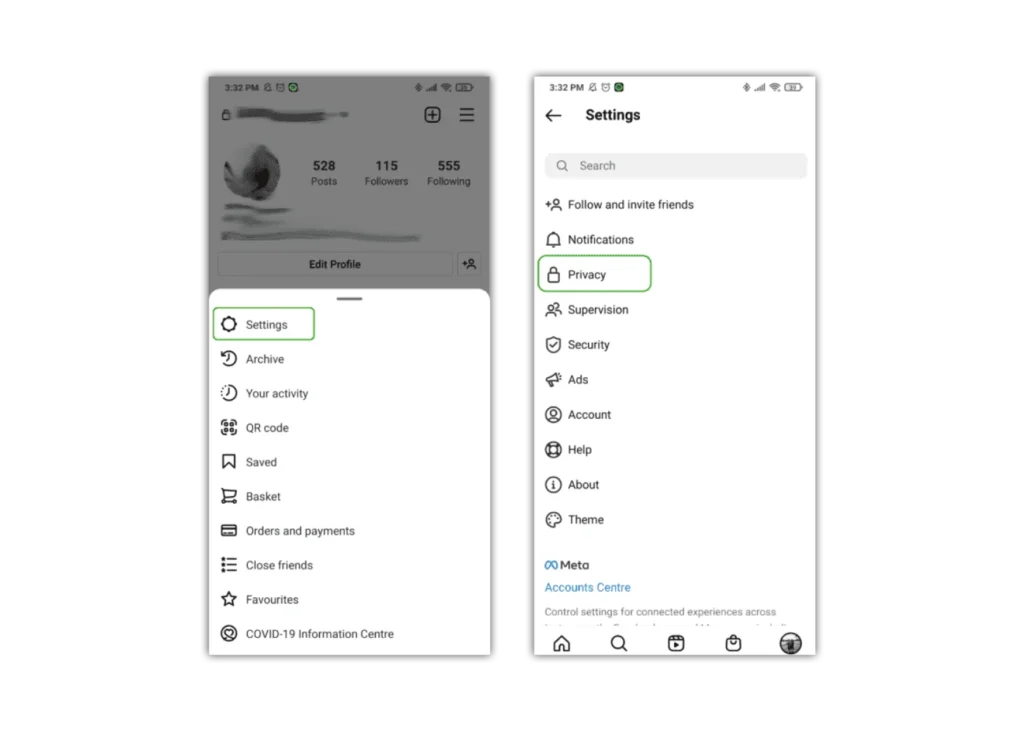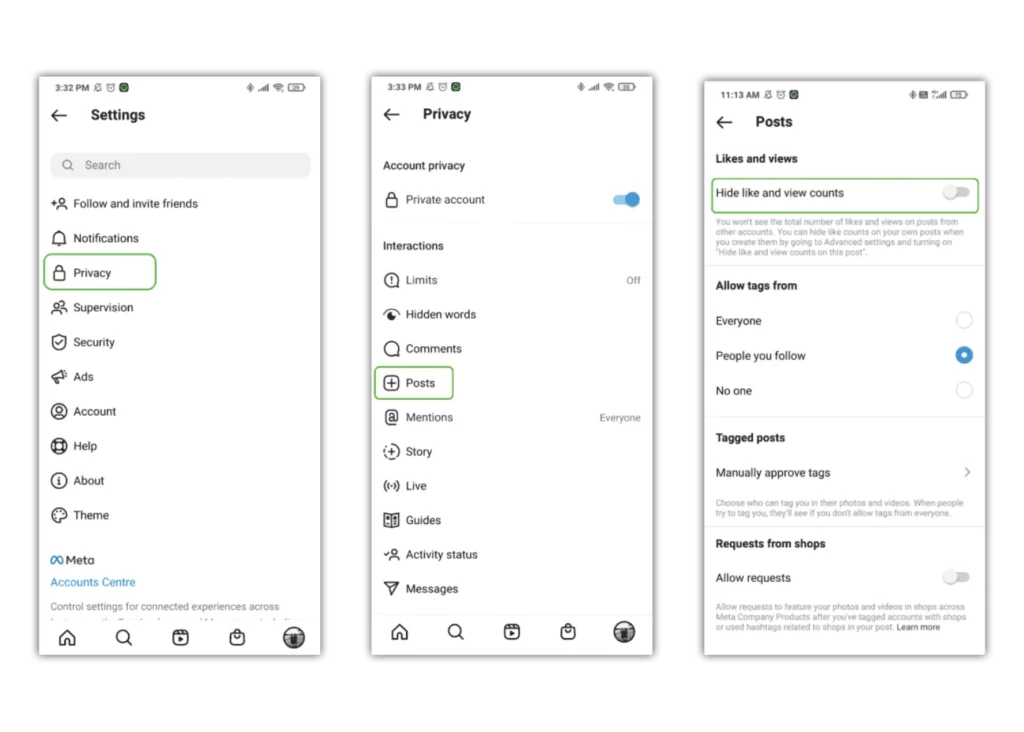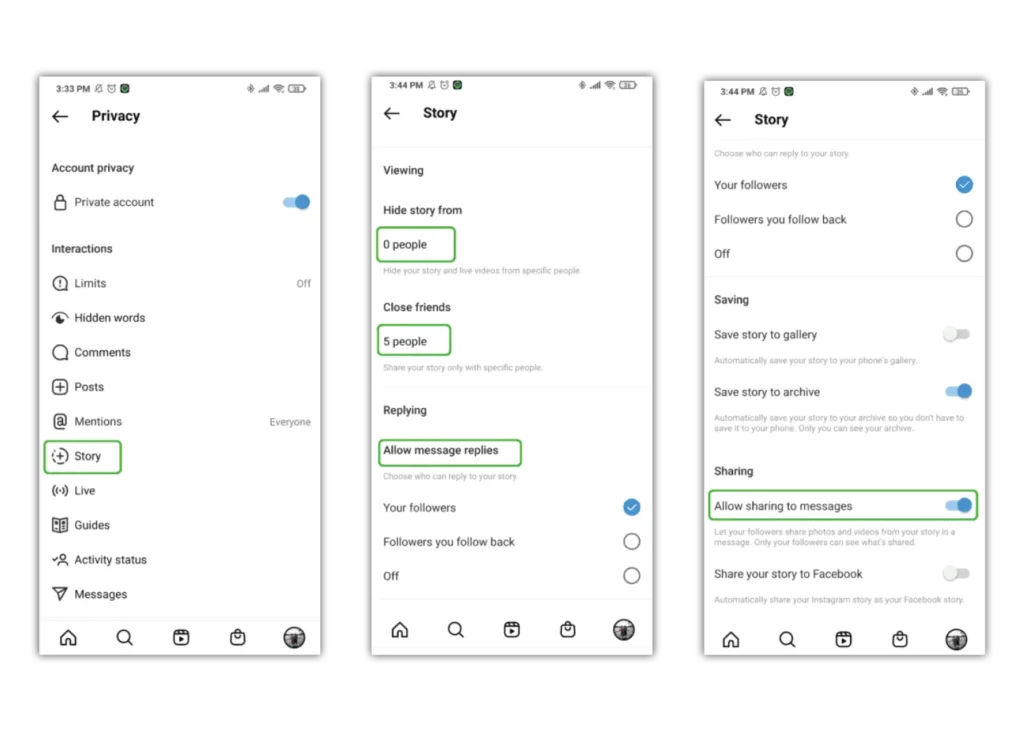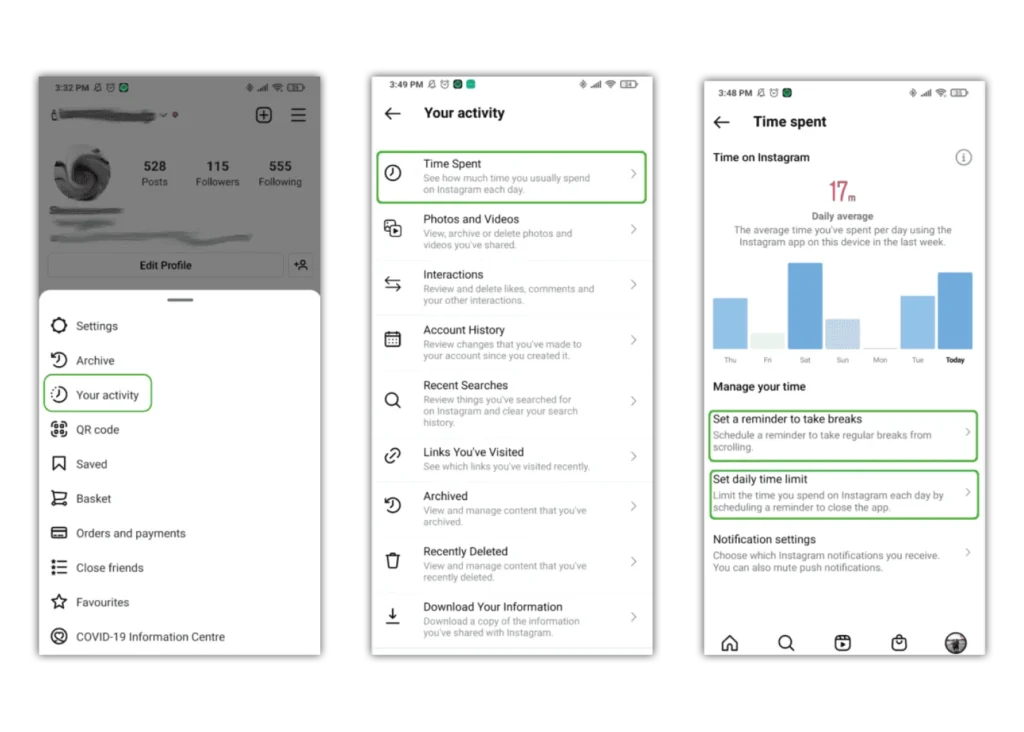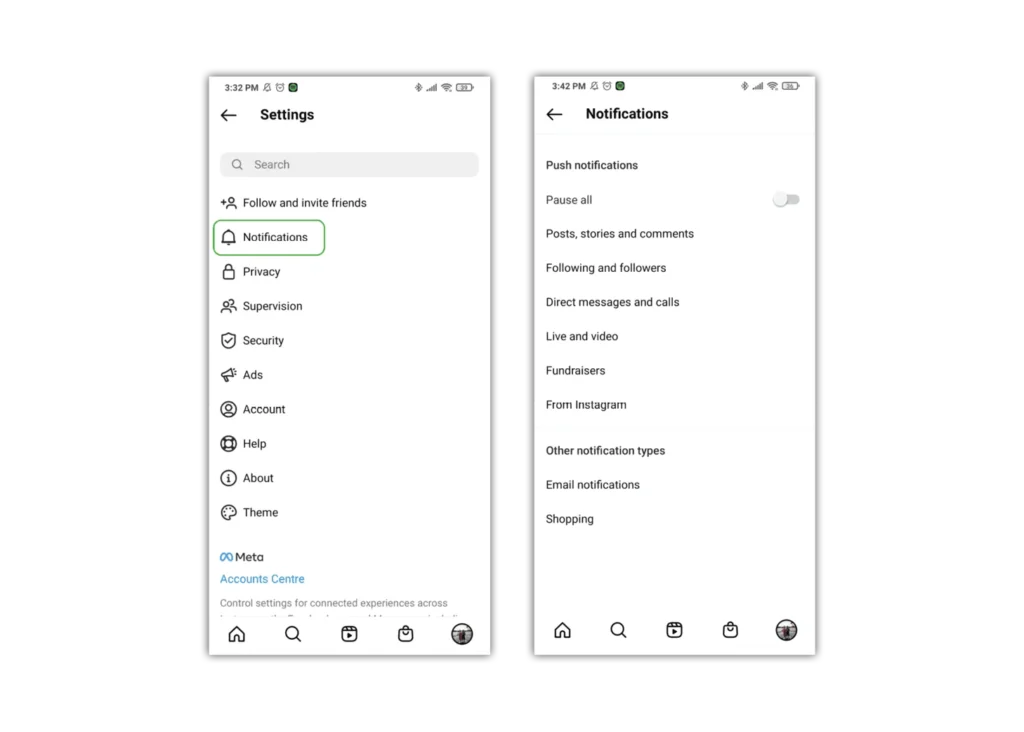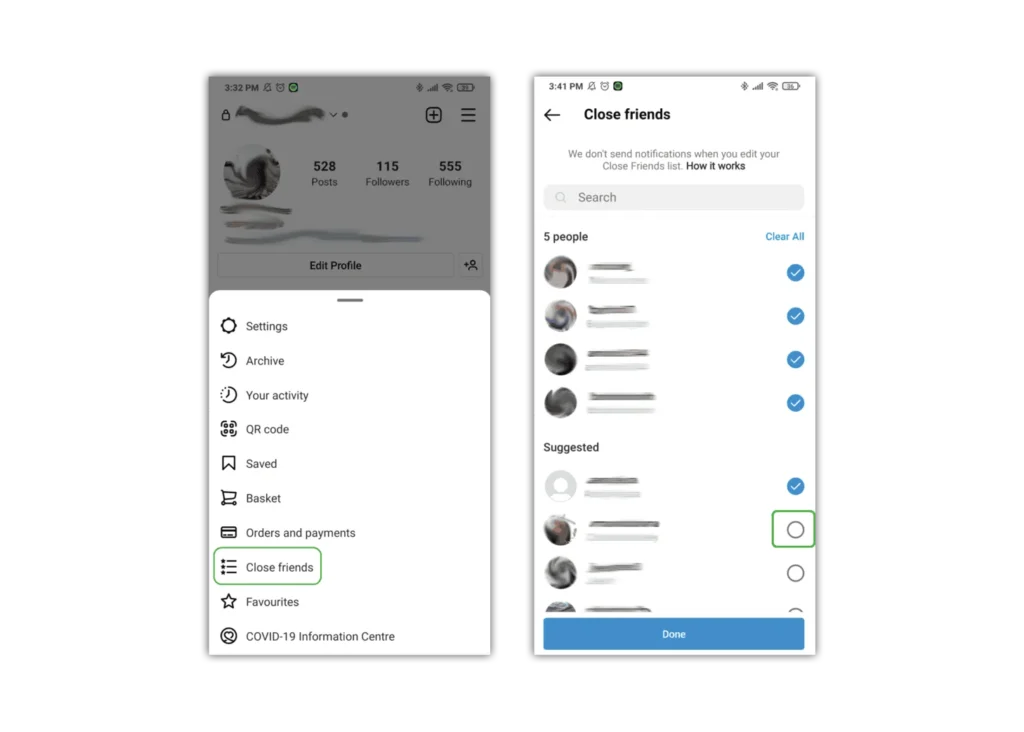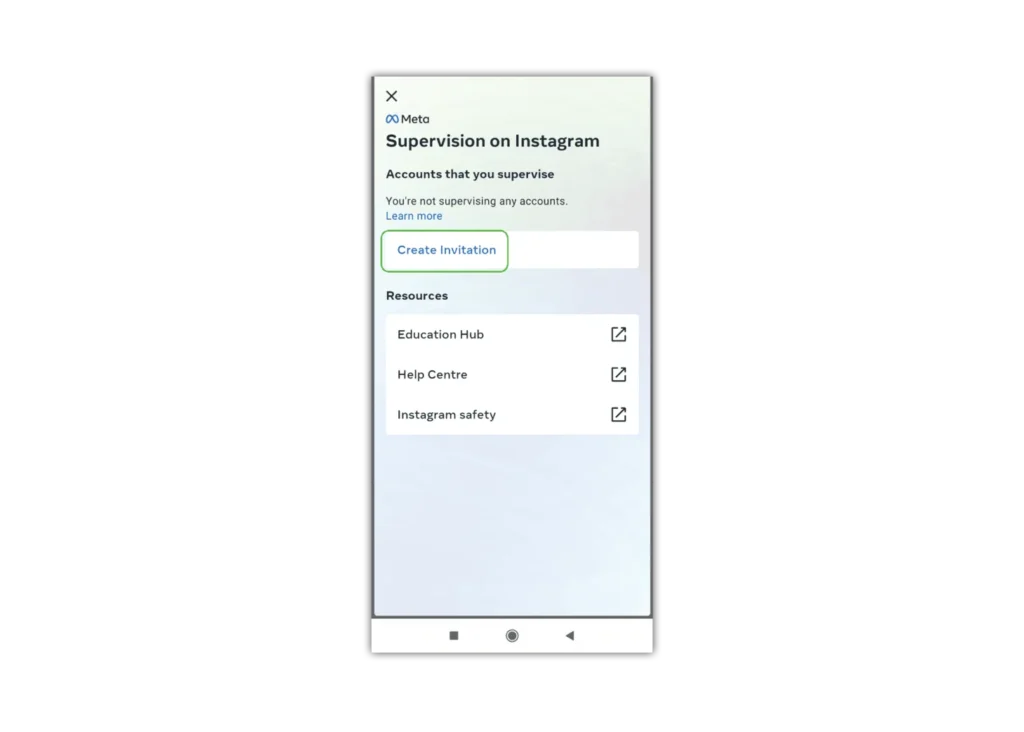How can I make an account private?
A private Instagram account will hide your images from strangers. It also means people need to request to follow and message you, limiting who can contact you.
How to set your account to private
Step 1 – from your feed on the home screen, tap your profile picture in the bottom right to get to your profile. Then tap the 3 horizontal lines in the top right.
Step 2 – tap Settings then Privacy. At the top under Account privacy, tap the toggle so it turns blue.
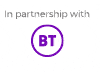
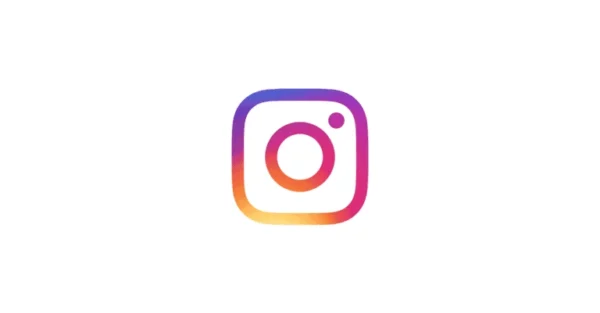
 Privacy and identity theft
Privacy and identity theft 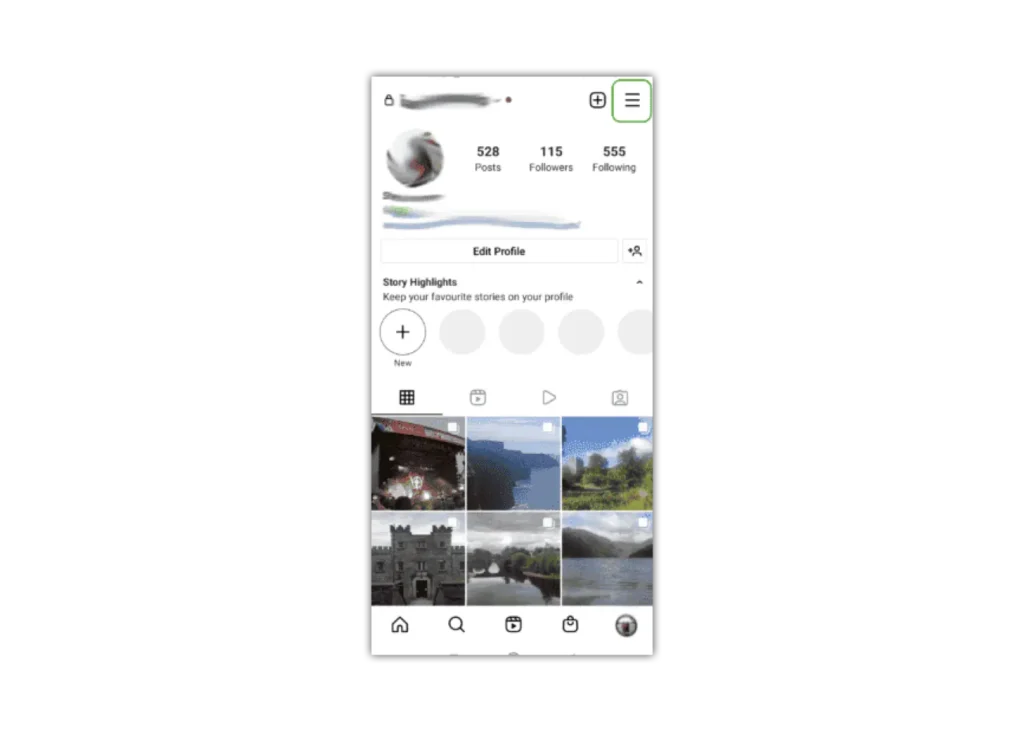

 on the top right corner of the user’s post.
on the top right corner of the user’s post.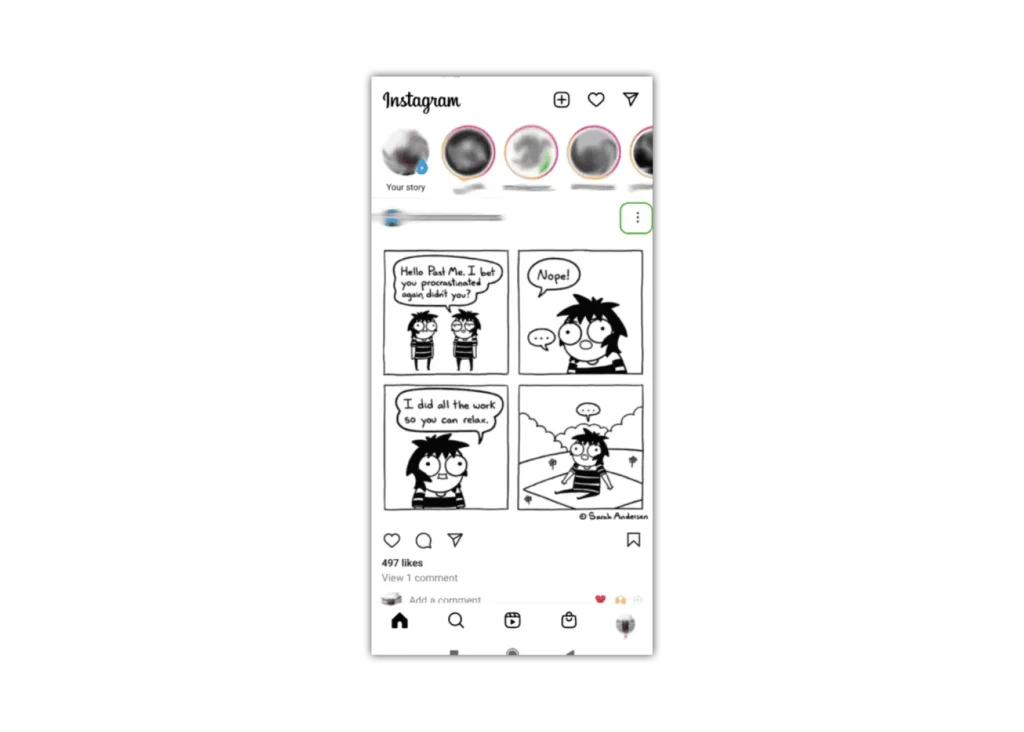

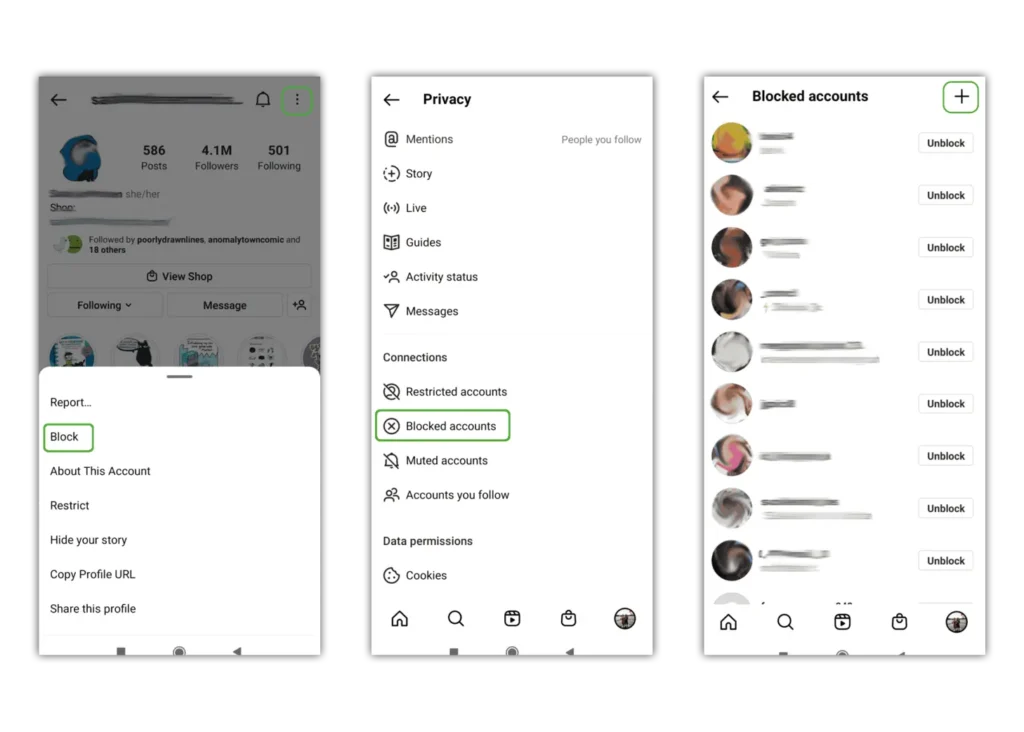


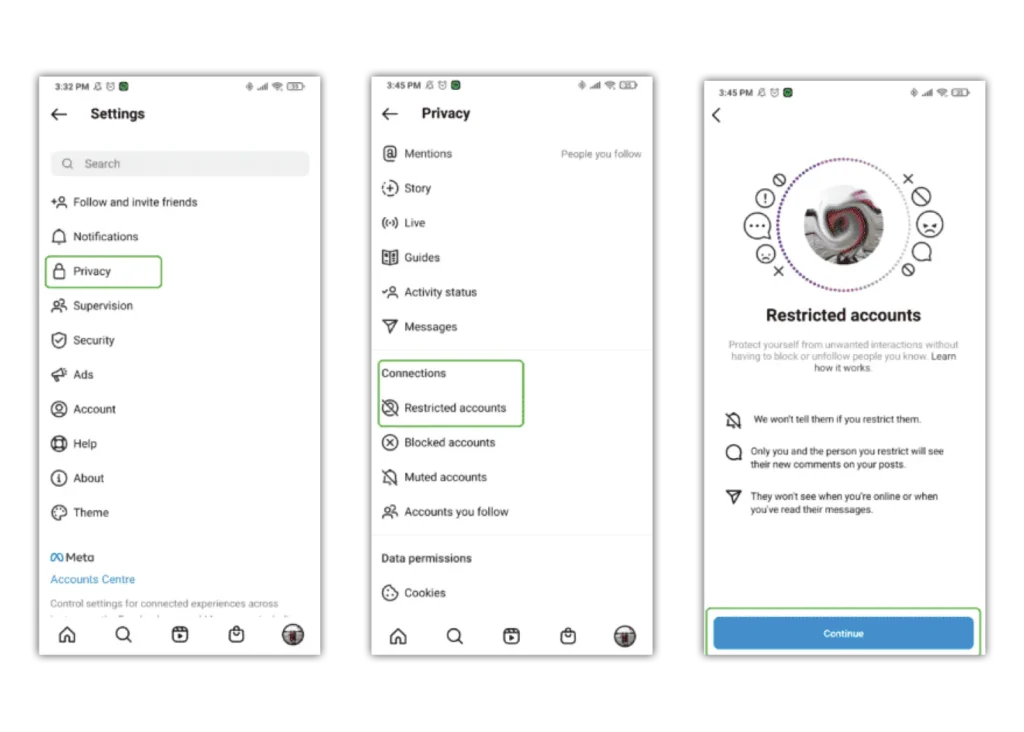
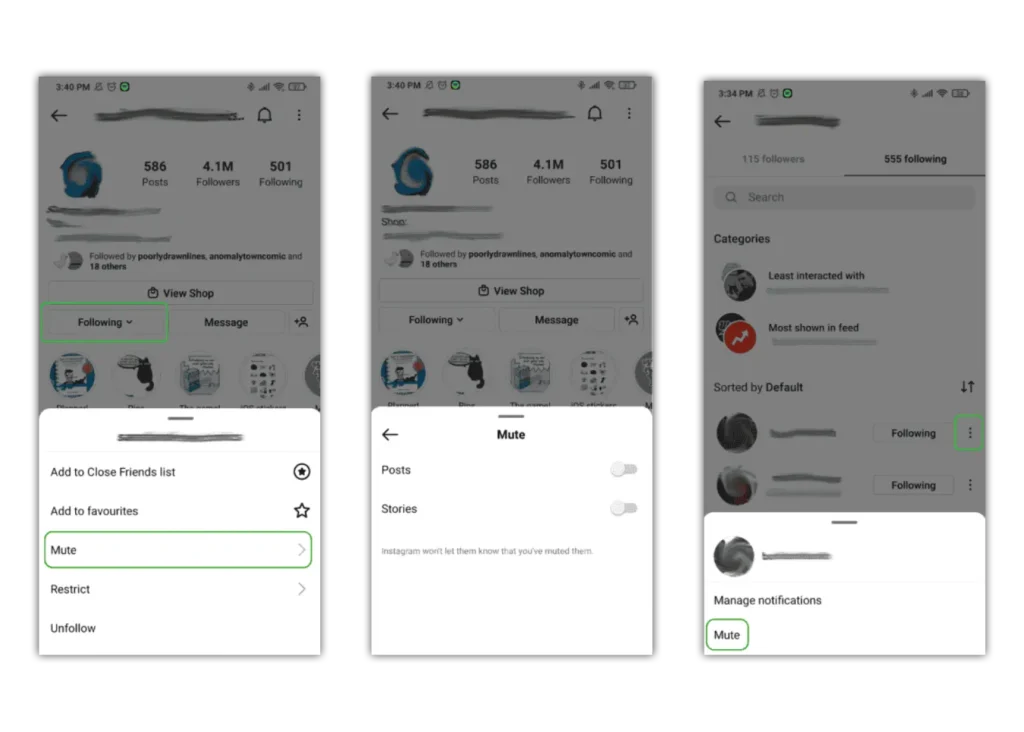
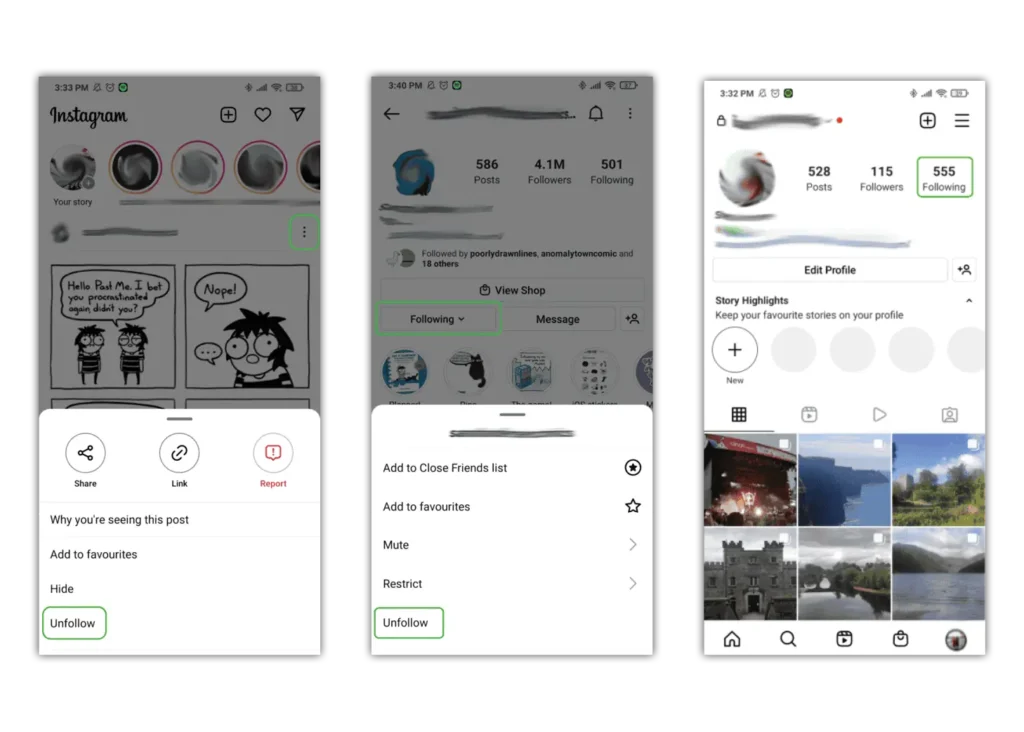

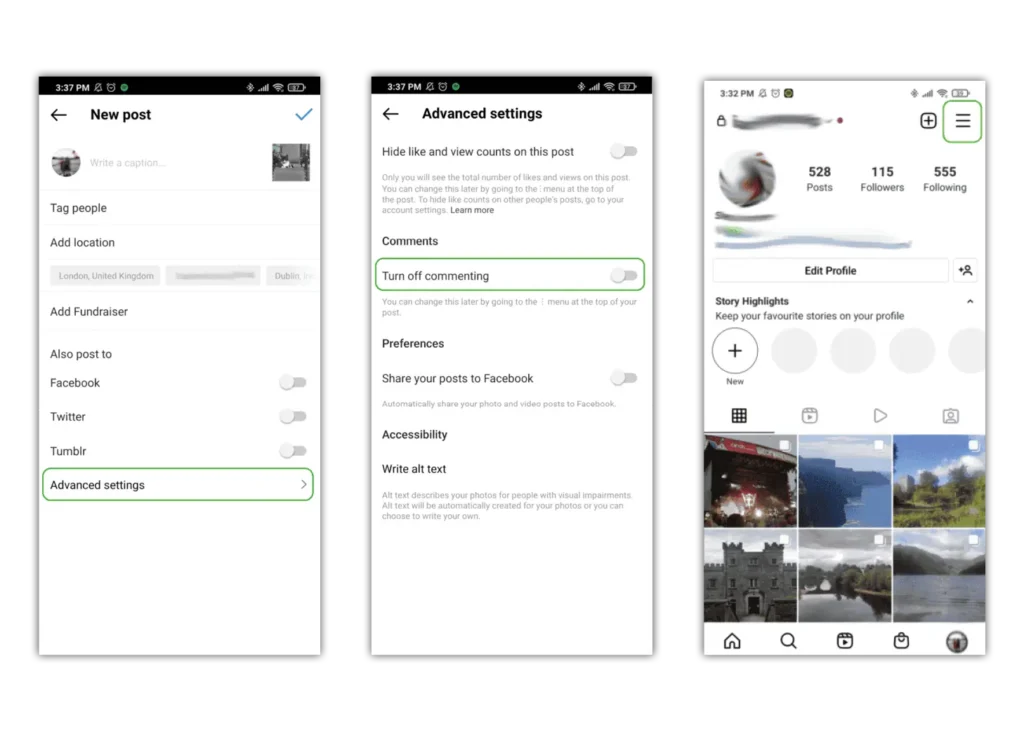
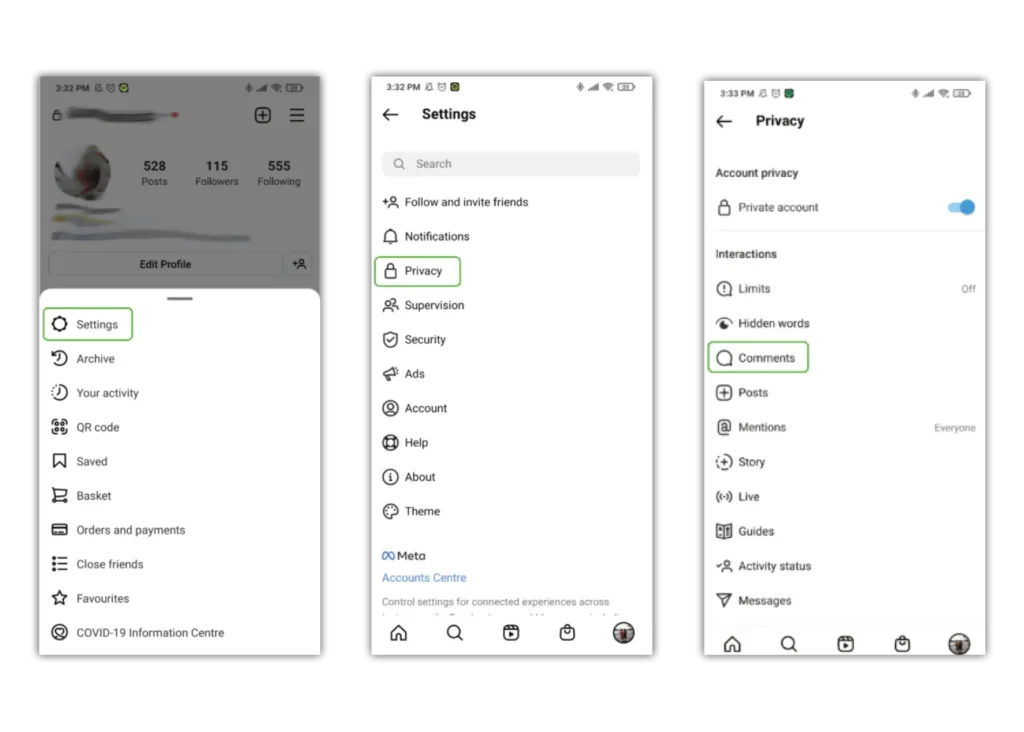

 then Settings.
then Settings.