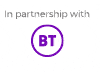How do our accessibility tools work?
To help you make changes to the look and feel of the site and structure, you’ll find our accessibility tool icon on every page. This tool features a range of functions that will help you navigate the site in a way that is specific to your needs.
Below you’ll find how-to videos and summaries of how to use each tool to ensure you have the best experience on our site.
What else are we doing to make our wealth of advice accessible?
Across the site you’ll also find a wide range of downloadable guides that are also accessible to ensure we cater for all abilities and disabilities.