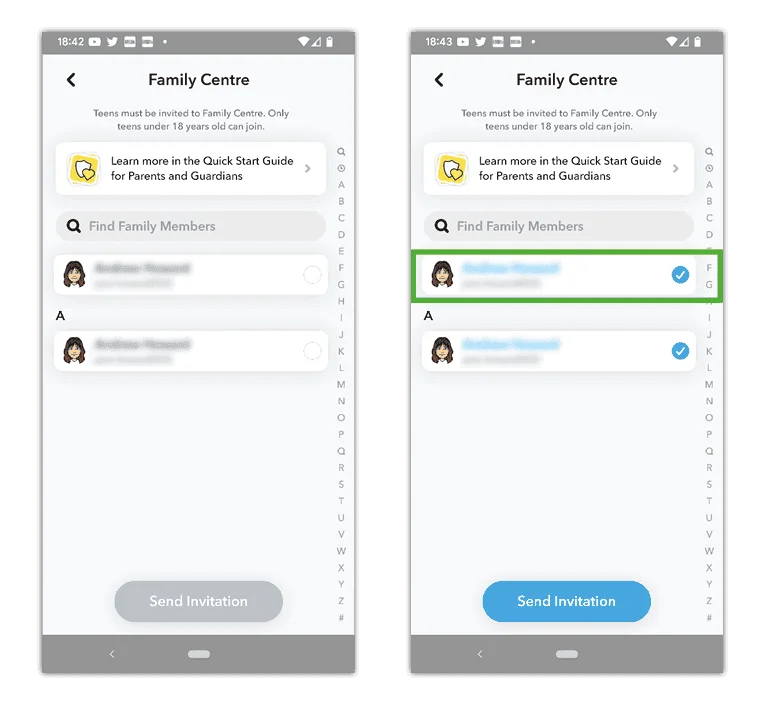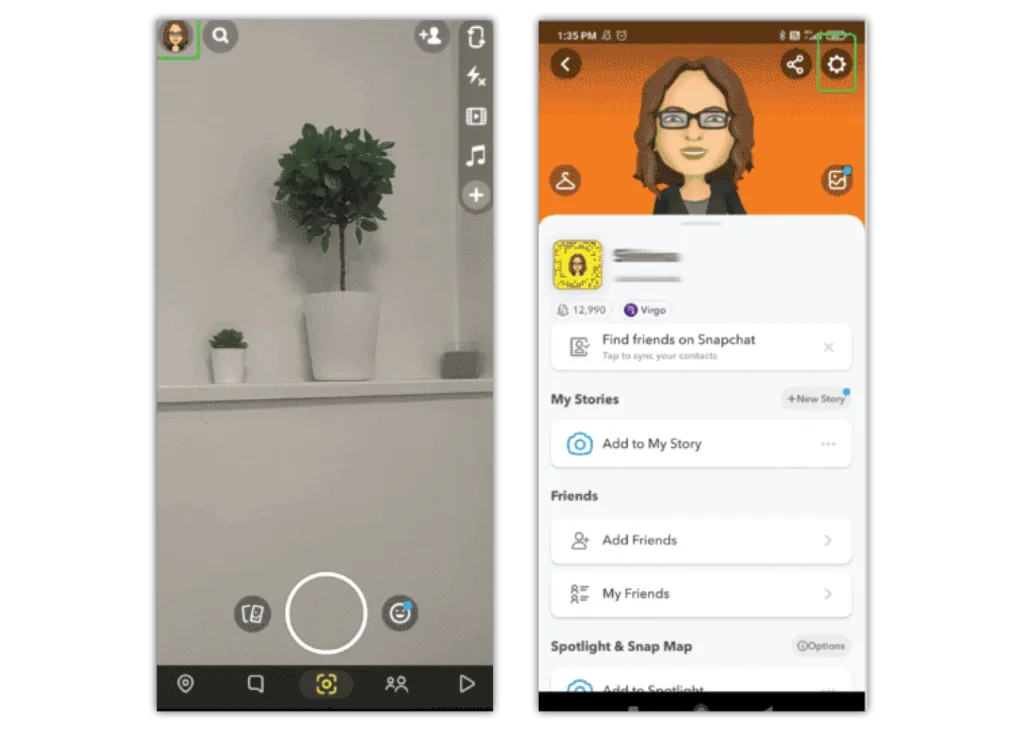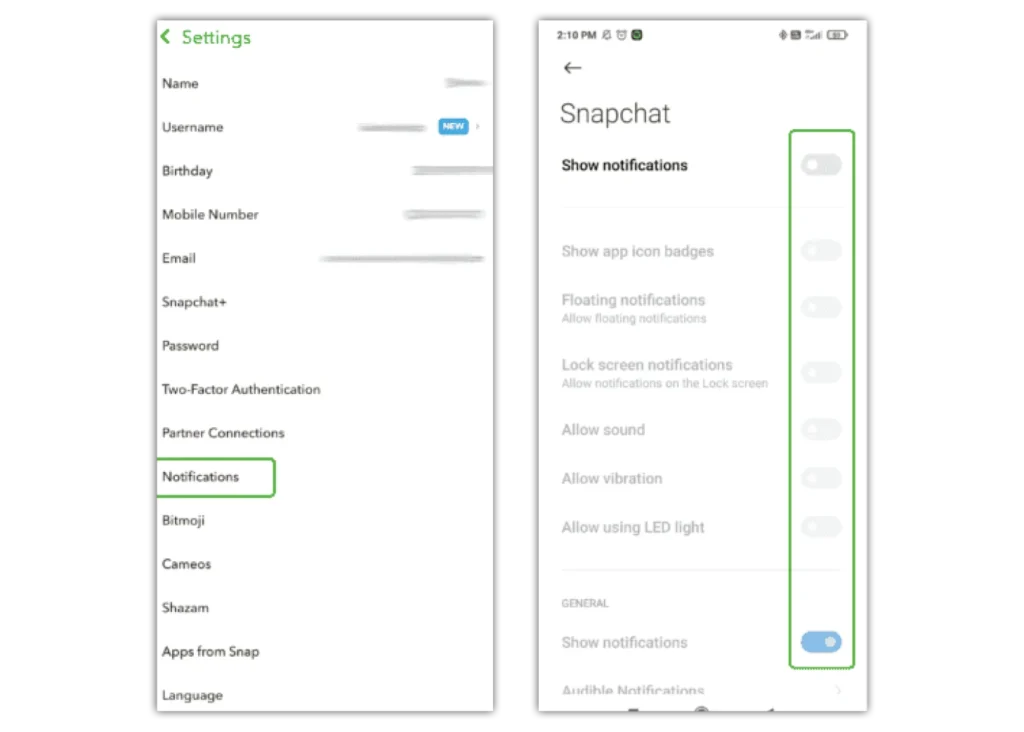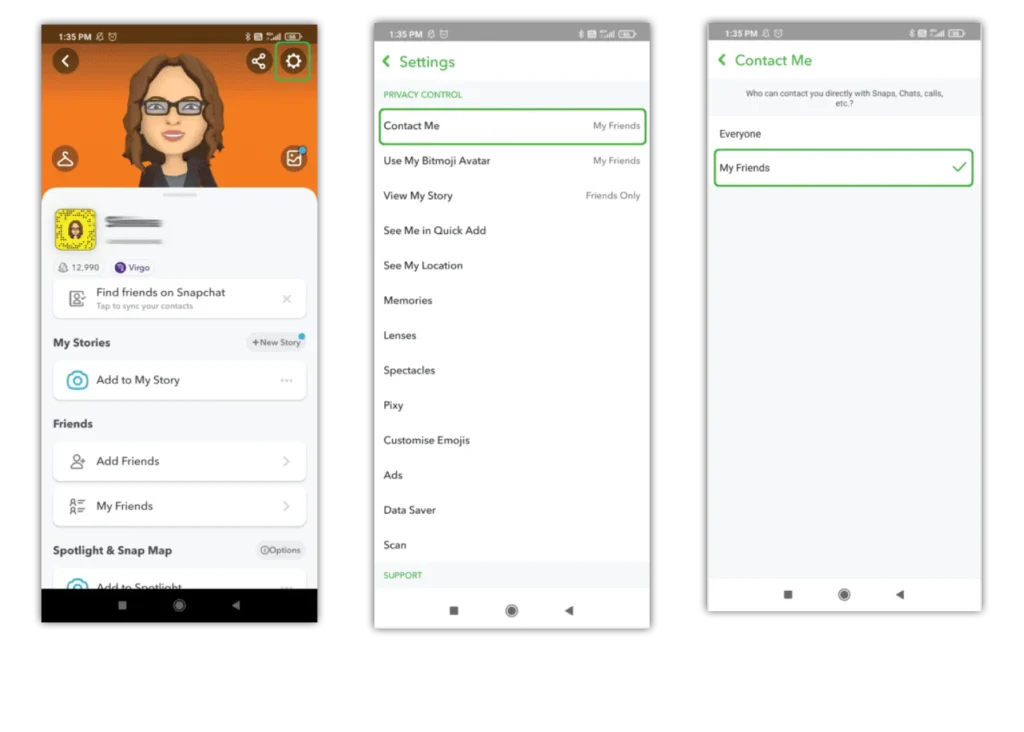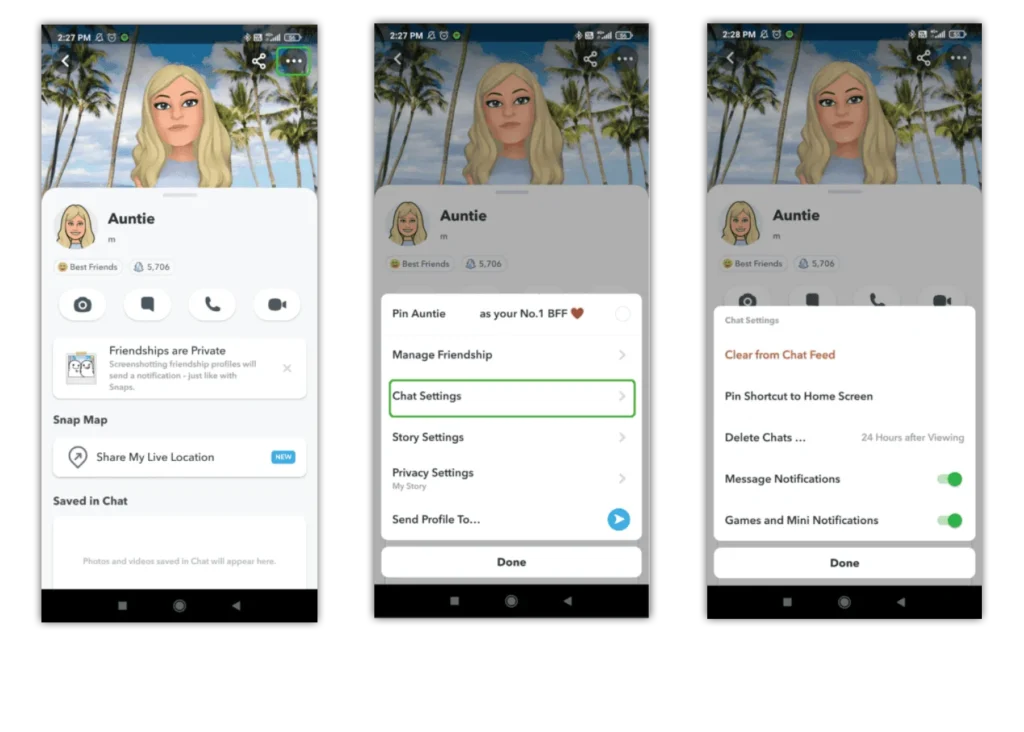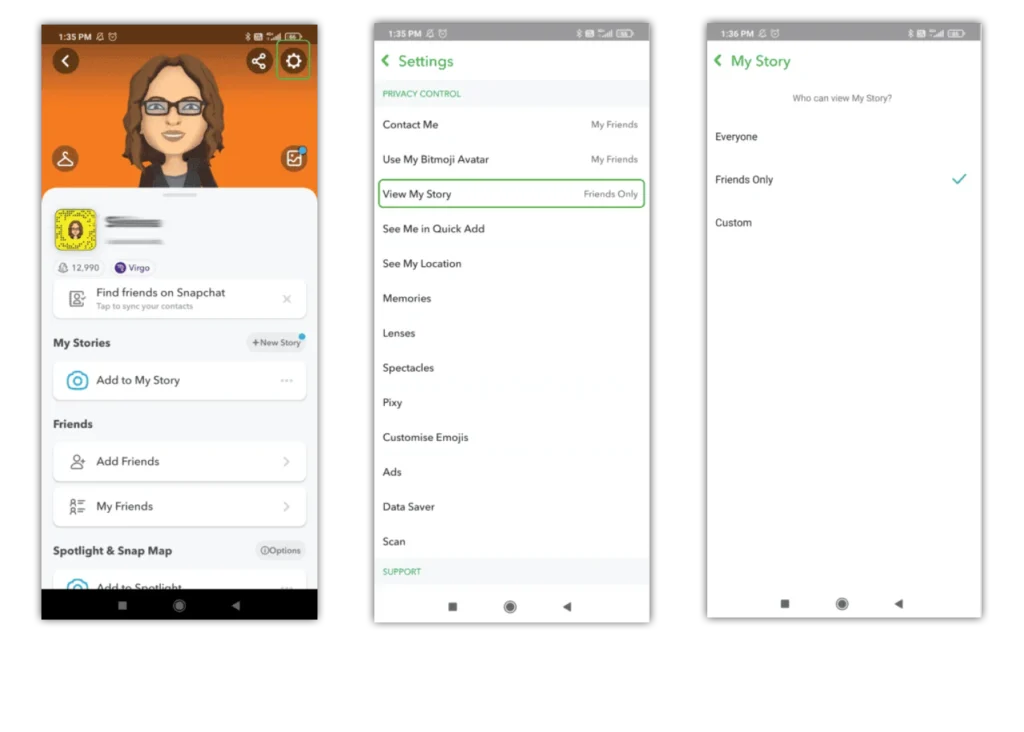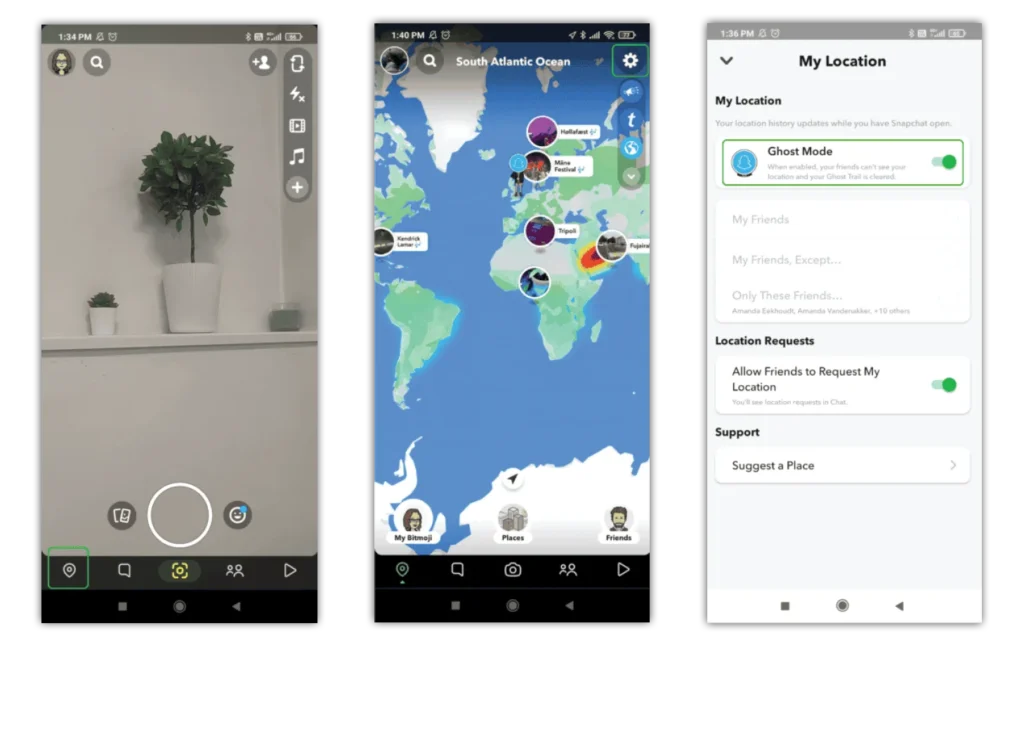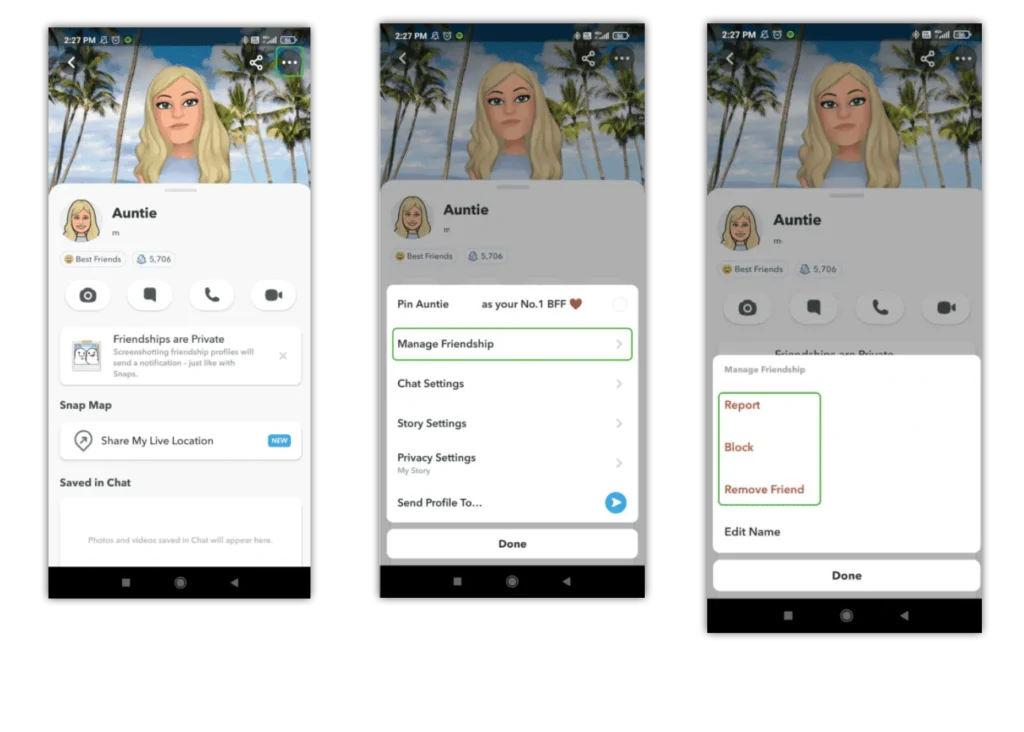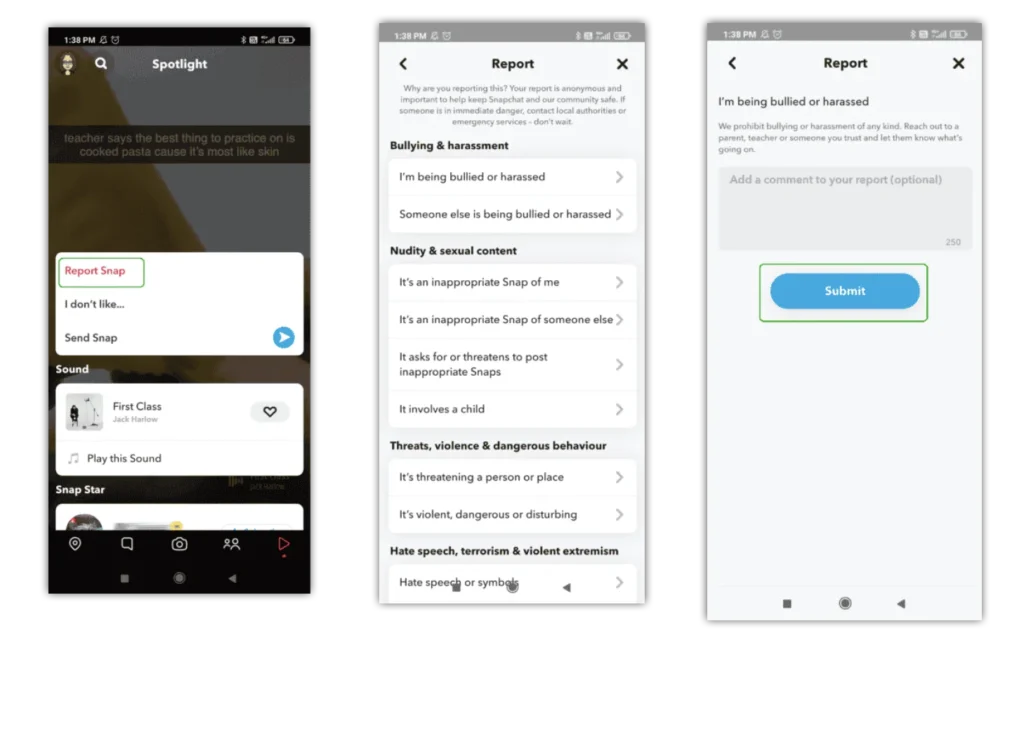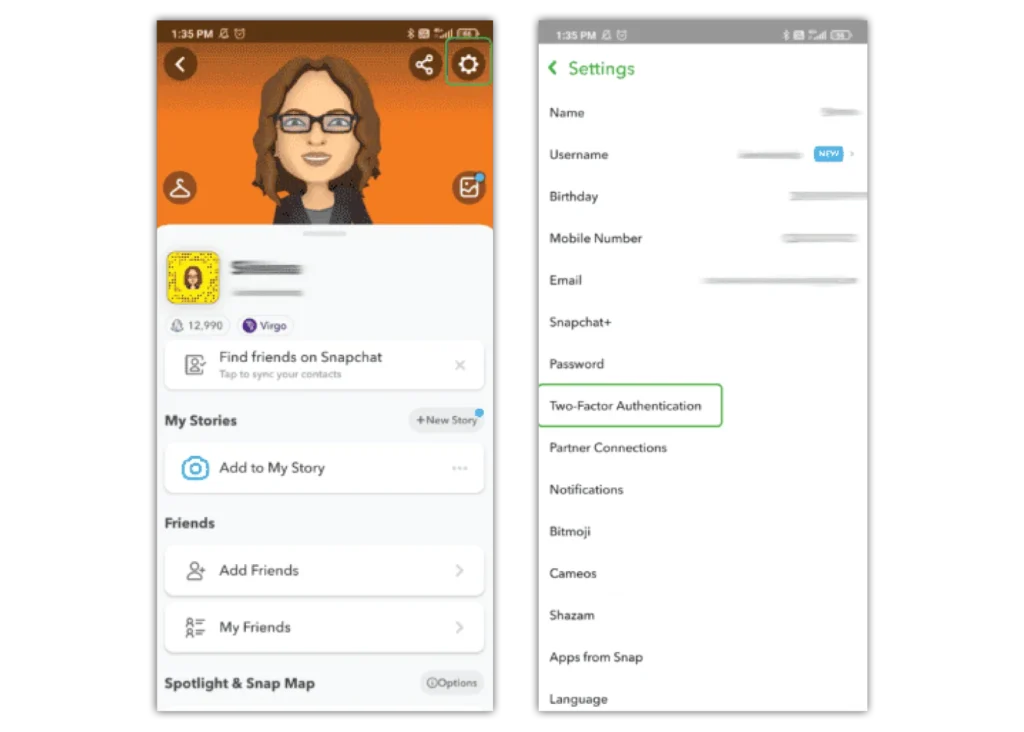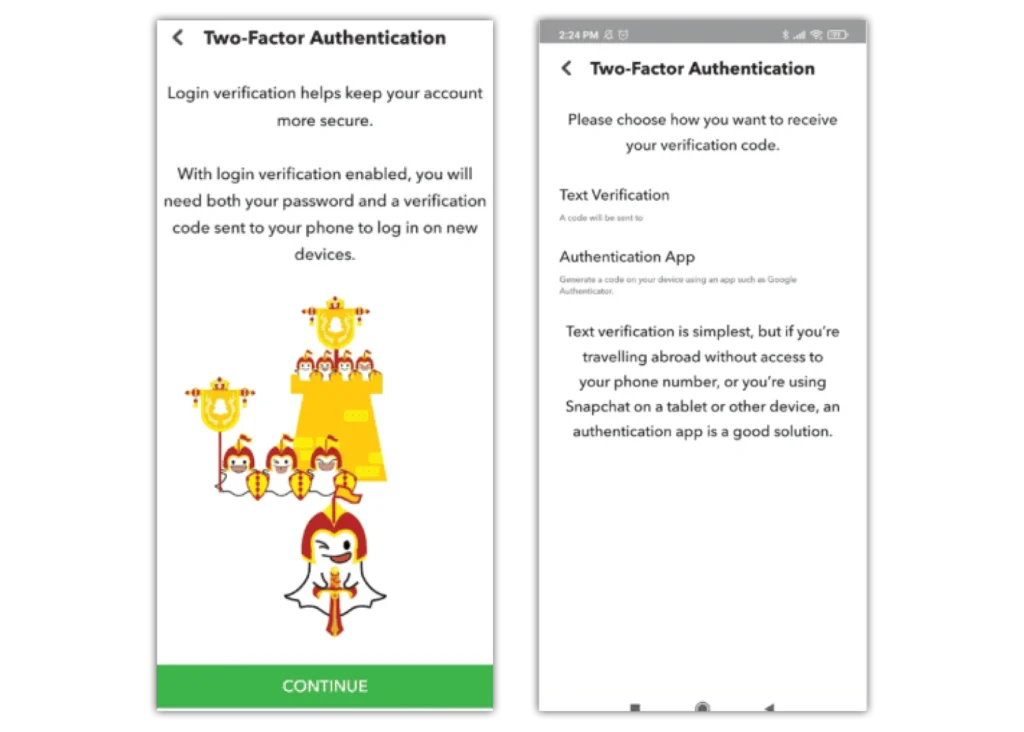What is Snapchat Family Centre?
Snapchat Family Centre is an in-app tool that lets parents and carers stay on top of who their teens are in contact with on the app. Learn more here.
To set up Snapchat Family Centre:
Step 1 – Create or login to your personal Snapchat account. From your profile, tap Add Friends and add your child by searching their username. Return to your profile.
Step 2 – Tap the gear icon in the top right corner to get into Settings. Under Privacy Control, tap Family Centre and select your child’s name > Send invitation.
Step 3 – Login to your child’s account (or ask them to access it on their phone). From their profile, tap Add Friends and then your username.
Step 4 – Tap View Invitation and then Accept.
On your own account, you can now tap your child’s profile in Family Centre to see their activity, which you can use to start conversations around their online experiences.
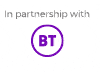

 Privacy and identity theft
Privacy and identity theft