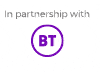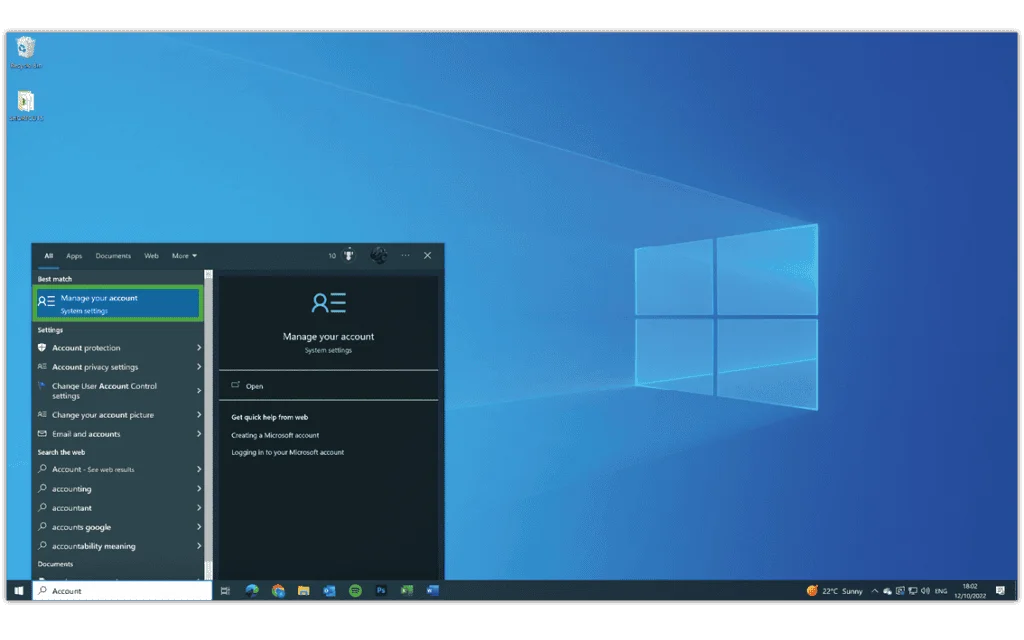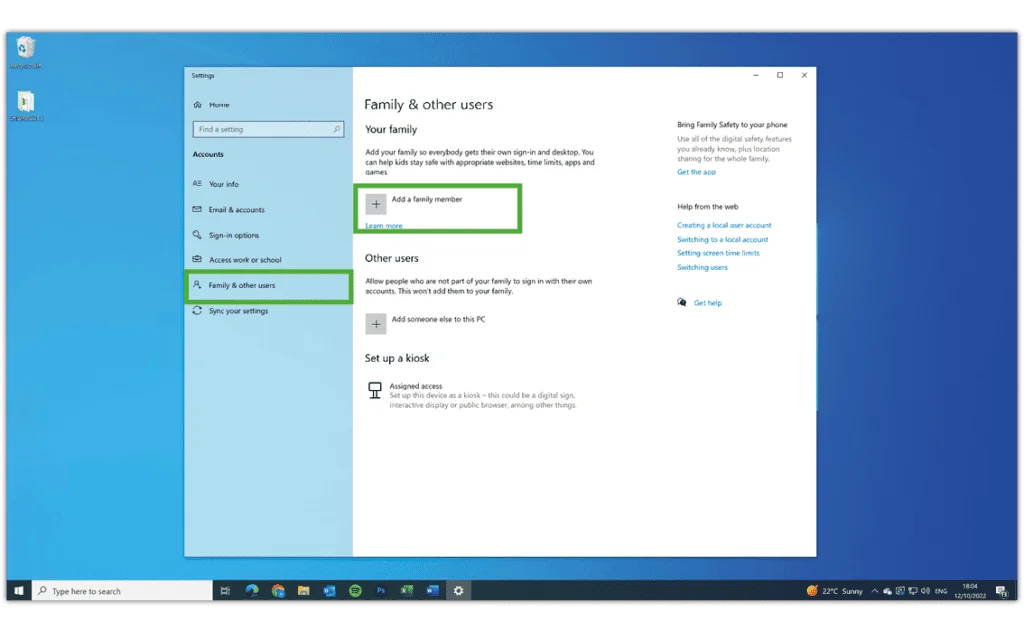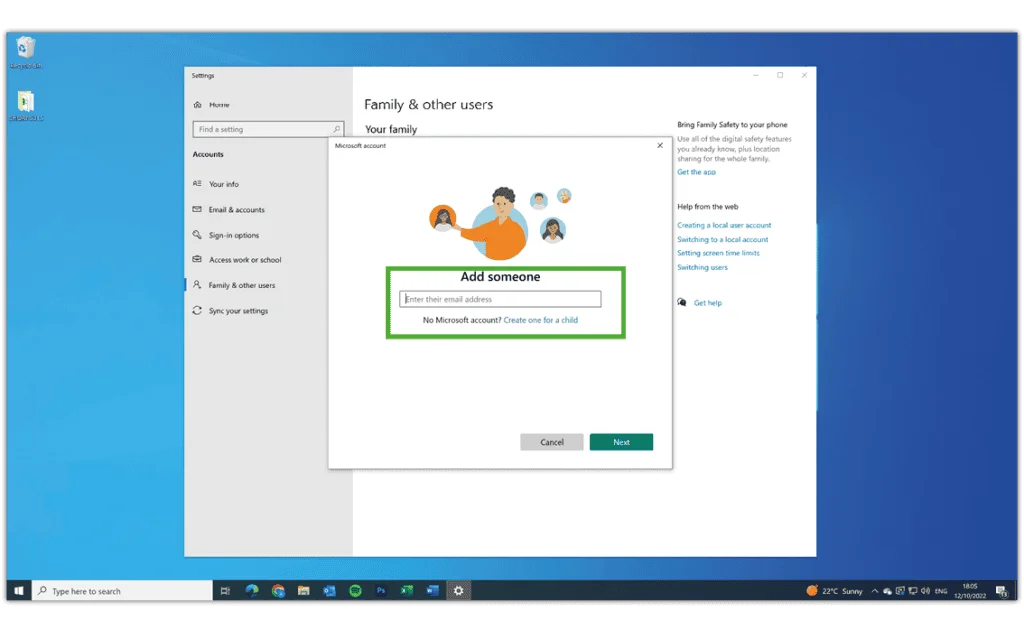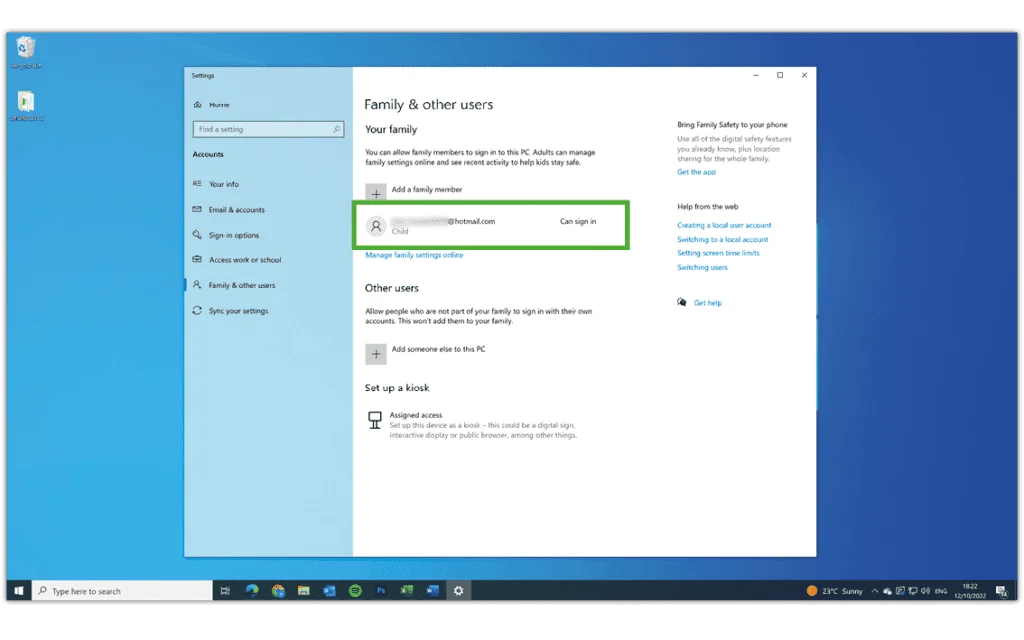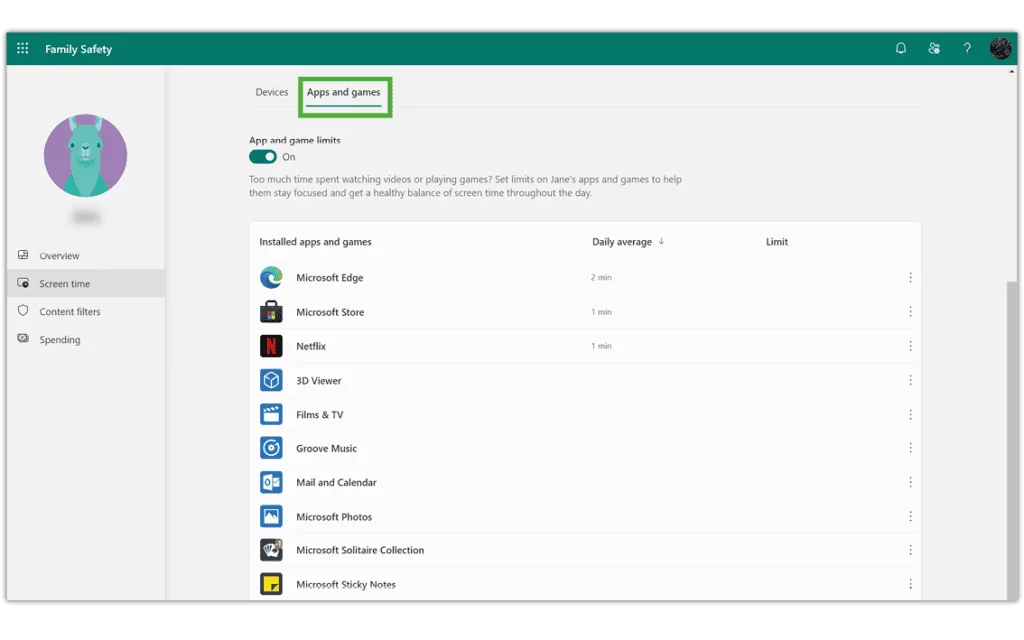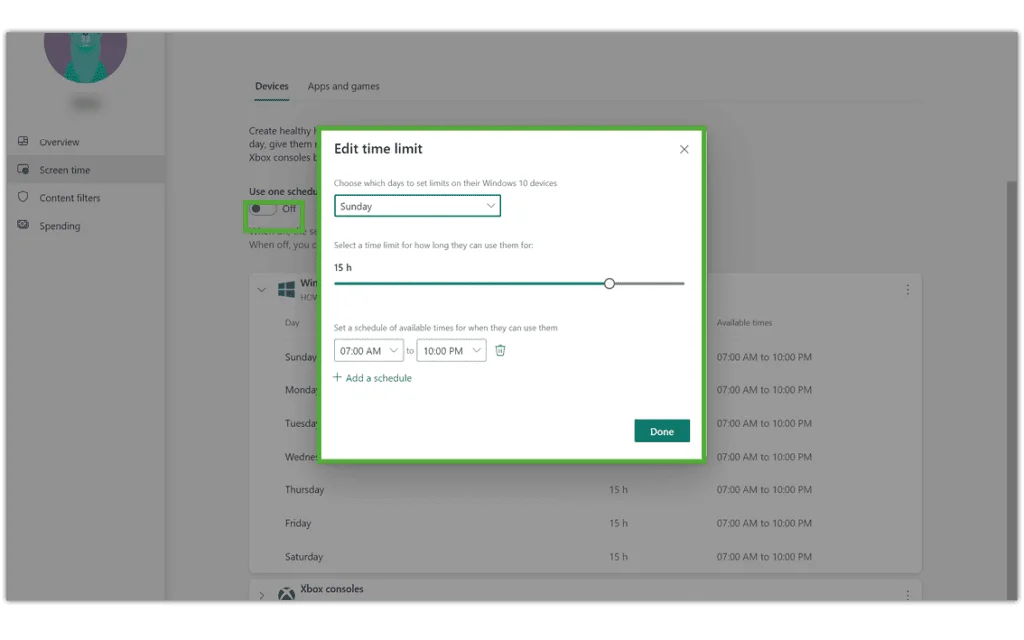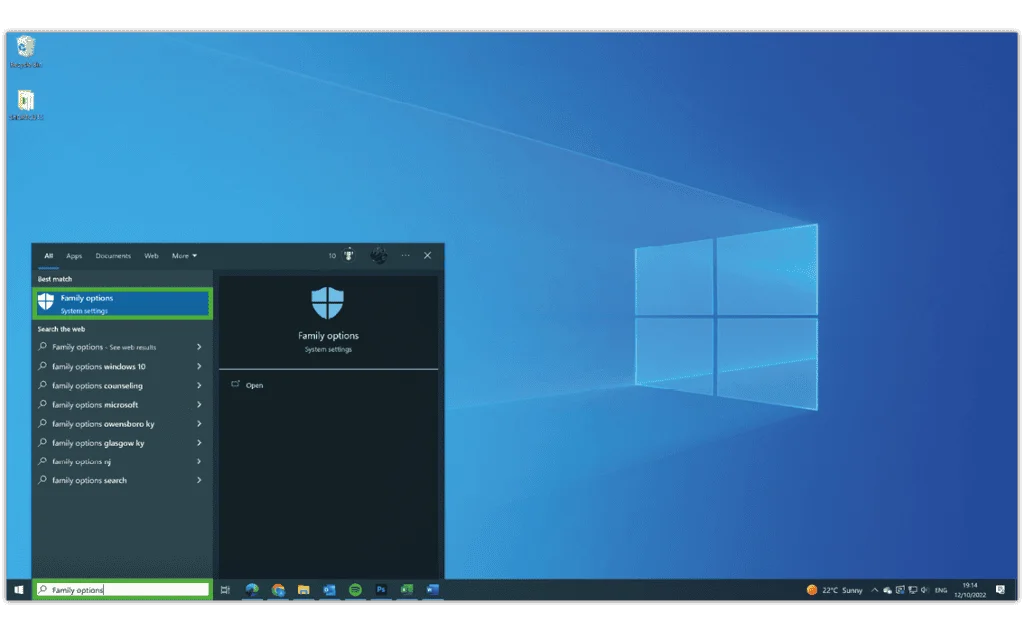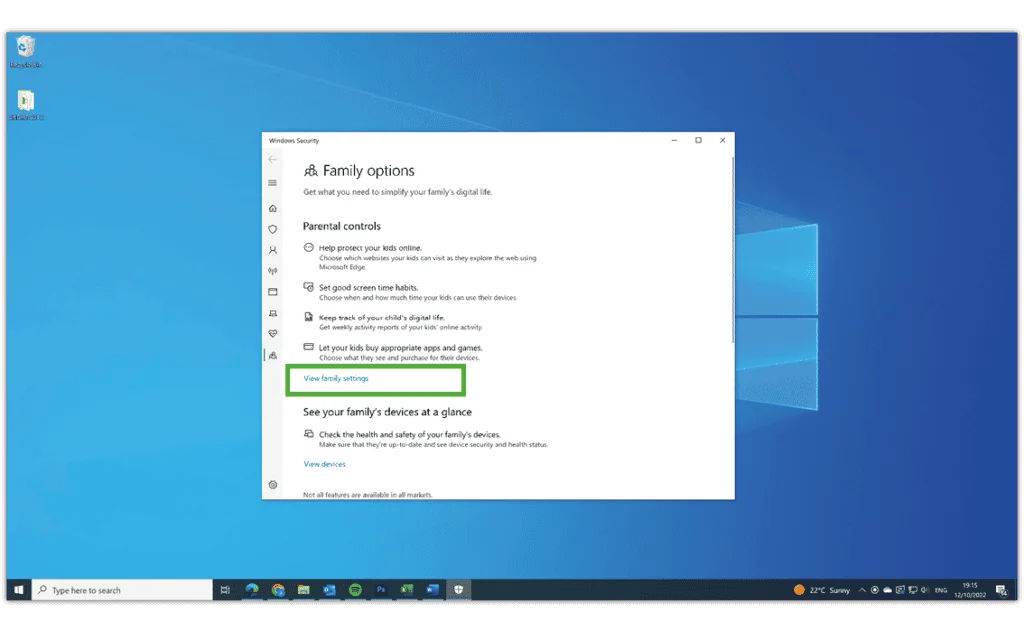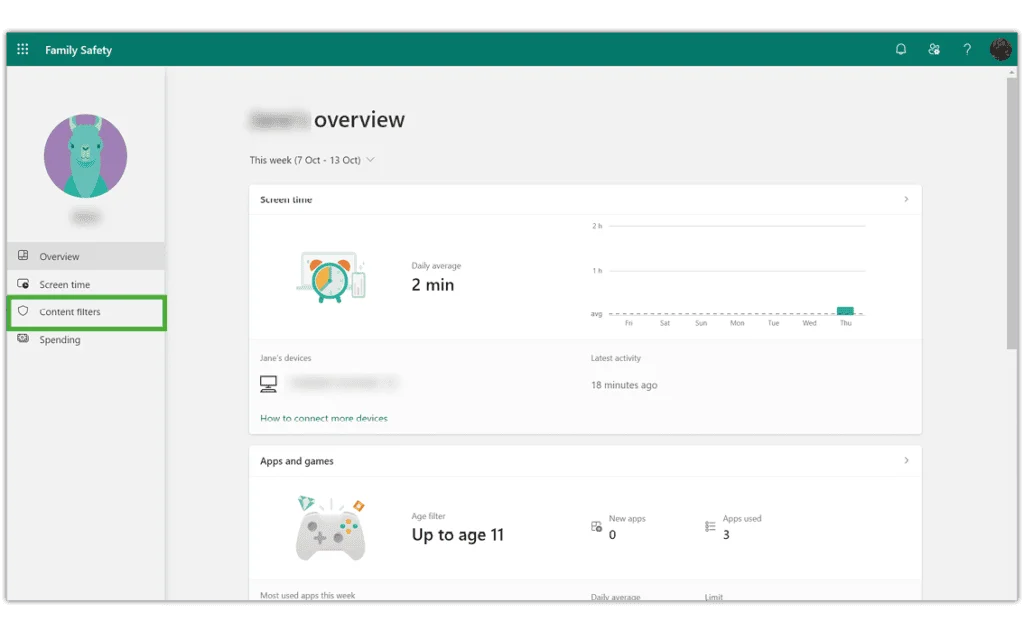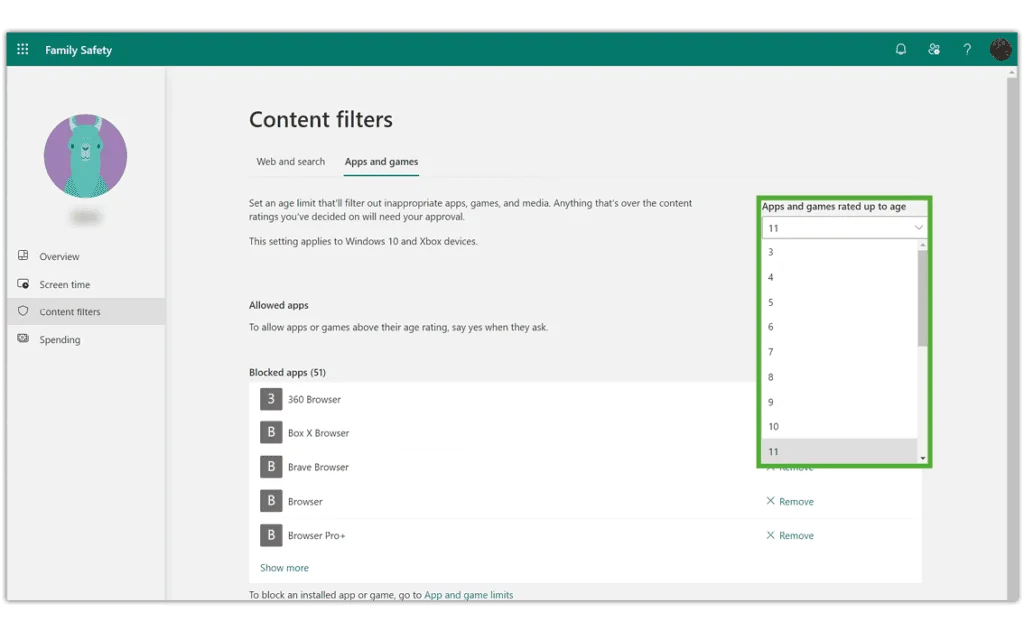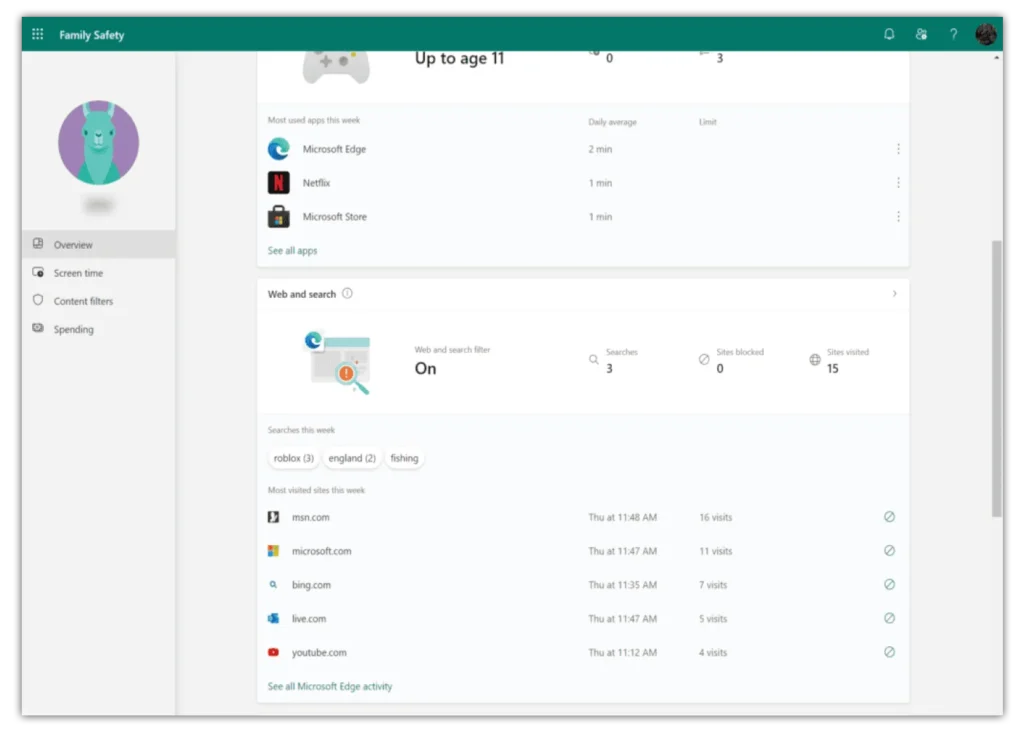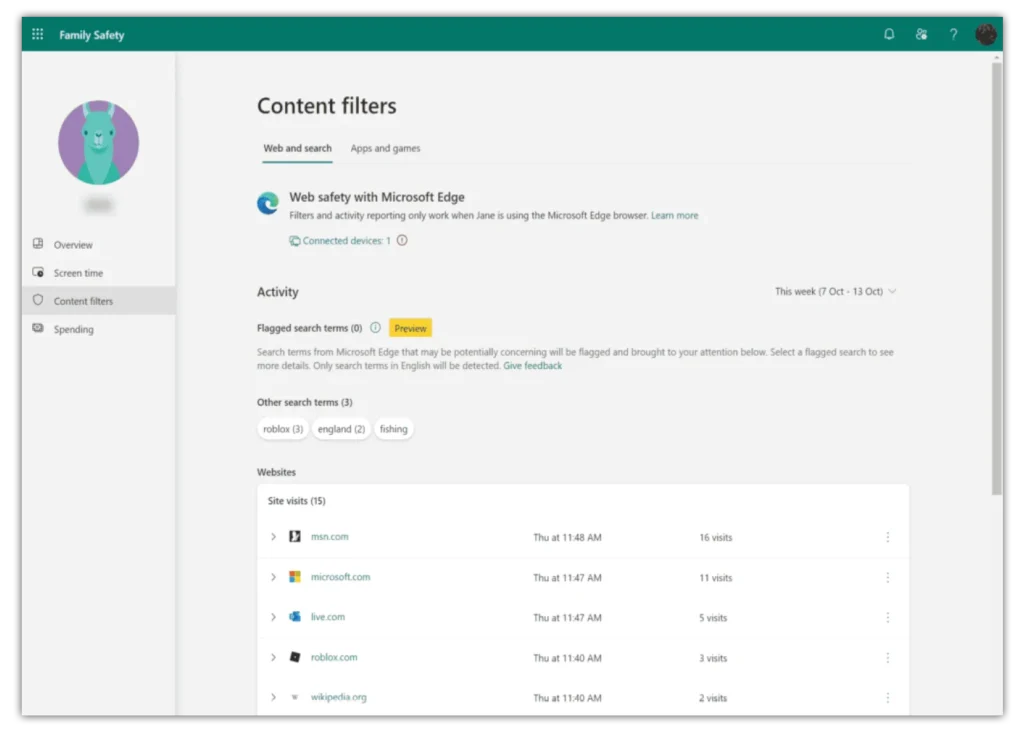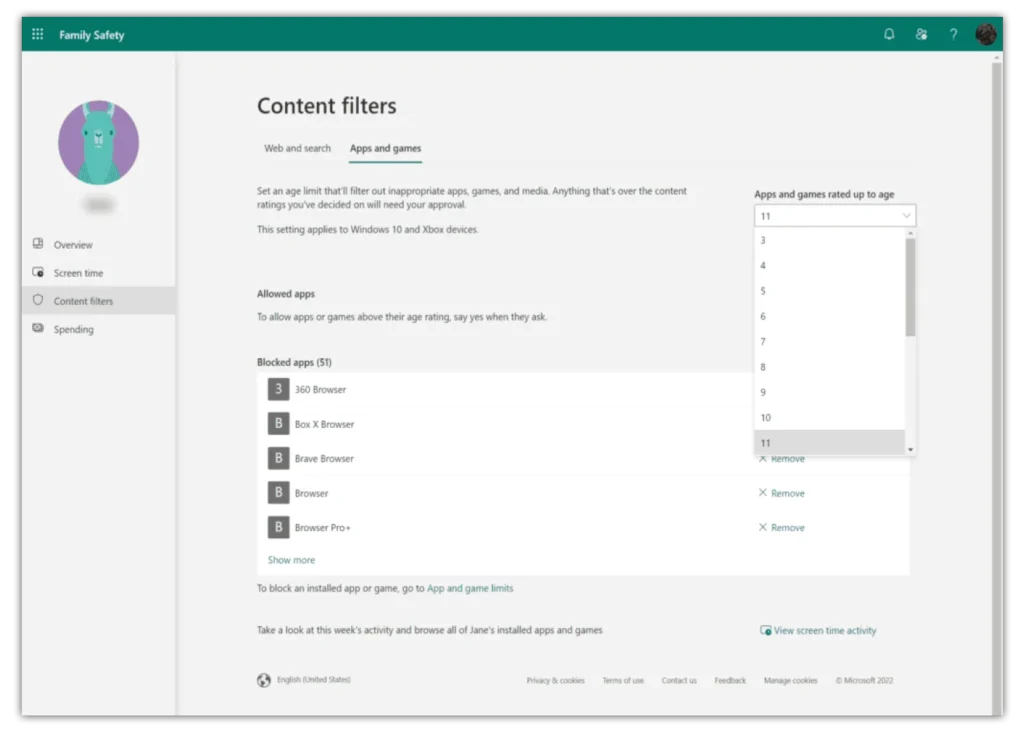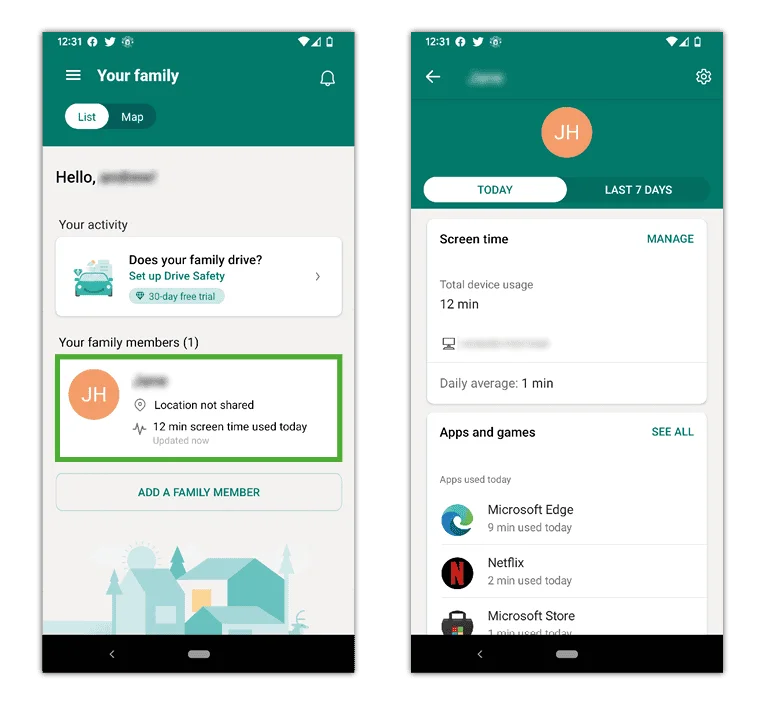How to set up a child’s account
On shared devices, it’s a good idea to create separate accounts for different family members. You can also set up accounts on personal devices to help keep children safe online.
To set up a child’s account:
Step 1 – Sign in to the administrator account (or your account if you are the only user).
Step 2 – Search account in the search bar in the bottom left of the screen. Click Manage your account.
Step 3 – Click Family & other users. This option is different on laptops set up for school or work. Speak to the organisation that set it up to ask about creating more accounts. Click Add a family member.
Step 4 – Create a Microsoft account email address for your child (or enter one they already use). This should be a personal account rather than a school account. Once added, you will get a notification that they have joined your family.
Step 5 – Under Your family, confirm that your child has been added. Then, login to their account.
Step 6 – When you first sign in on your child’s account, there are additional steps to complete setup. From your account, click the Windows icon in the bottom left-hand corner of the screen. Then, click your profile icon to select your child’s account.
Step 7 – Enter their username and password to confirm their account and approve the sign-in. Then, open Microsoft Edge to complete the first-time open tasks before returning to your own account.