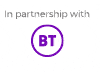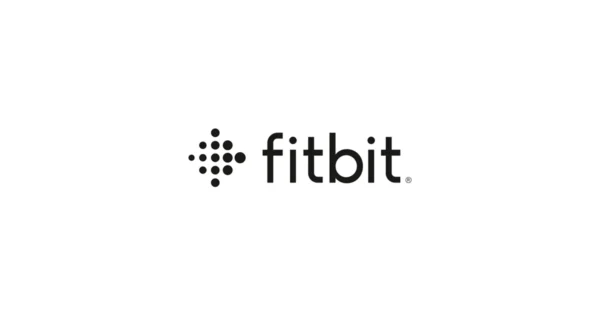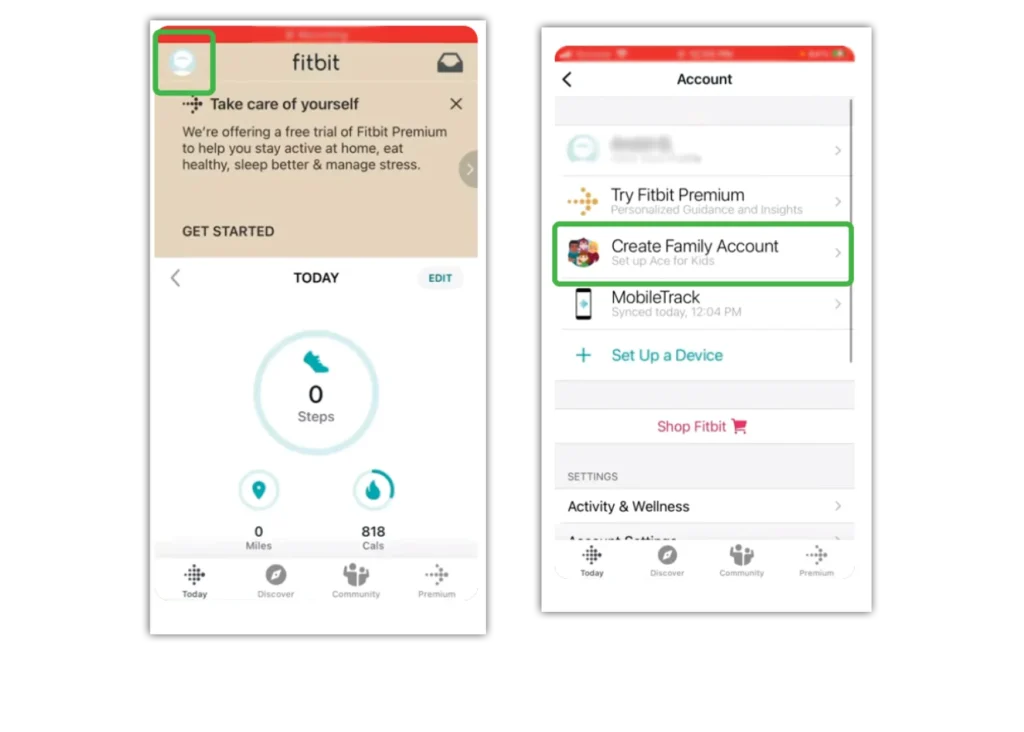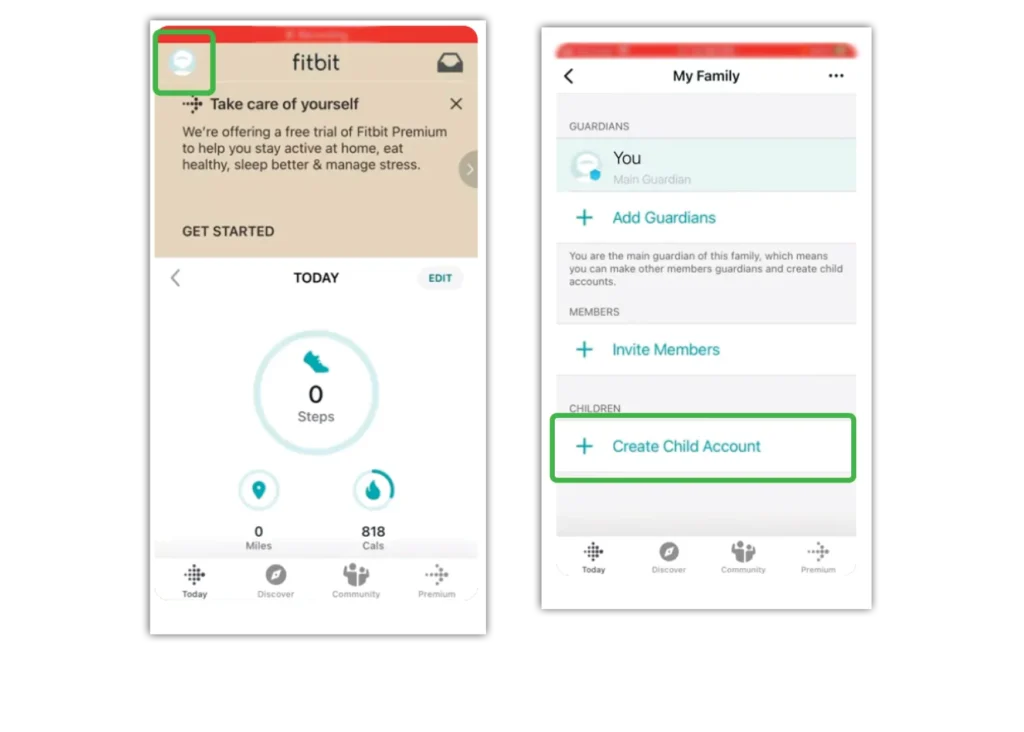How do you create a Fitbit child account?
If your child has a Fitbit Ace — the fitness tracker designed for children — you will have to create their own account. In order to do so though, you will need your own account.
To create a child’s account with Fitbit:
Step 1 – Install the Fitbit app on the device your child will connect to their Fitbit.
Step 2 – On their device, login to the app with your details. Go to your profile icon > My Family > Create Child Account.
Step 3 – Enter your own password to confirm. Read the information and follow the prompts.
Step 4 – Enter your child’s information. This is only seen by you, those on your account and the child themselves. It is used to accurately track their fitness.
Step 5 – Pair their Fitbit with their device when prompted. Make sure the device and tracker are near each other. Check that you are pairing the correct tracker and then follow the prompts on-screen.
Step 6 – Read any further documentation before accepting and continuing.
Your child can now access Kid View of their Fitbit app, which is a simpler version of the full parent’s view. To see more features, they will need to enter your password.
Through Kid View, children can interact with their family members through cheers or taunts. To add friends with Fitbits, they will need your permission.