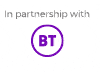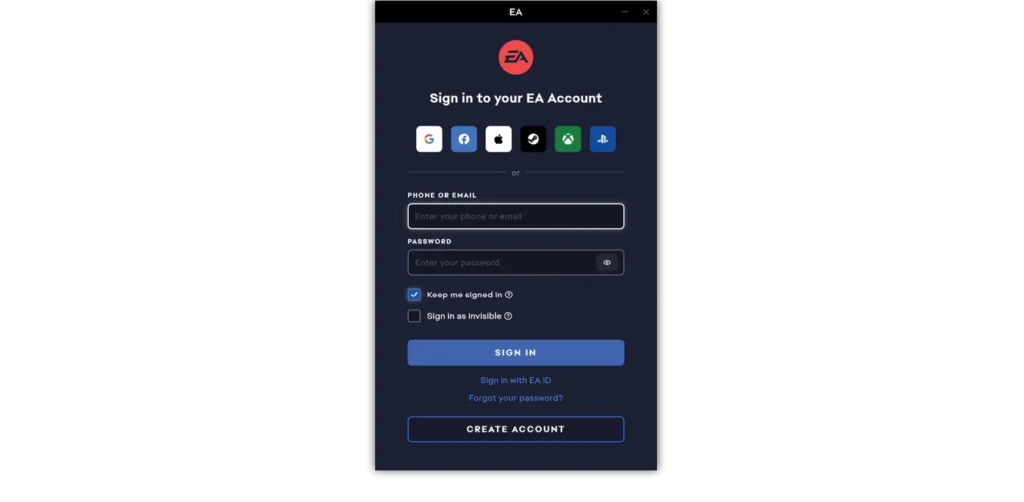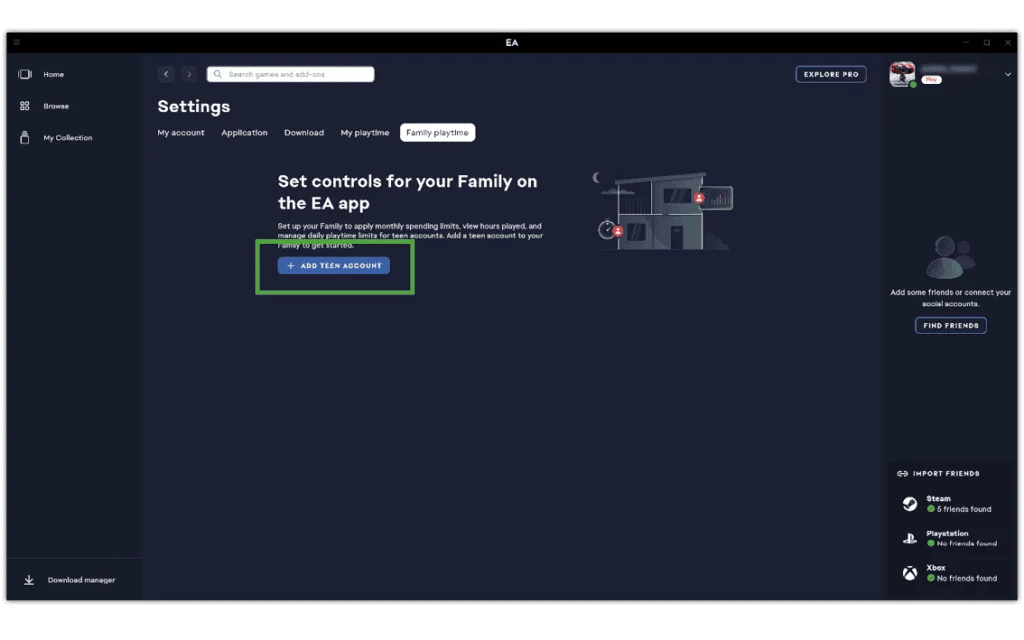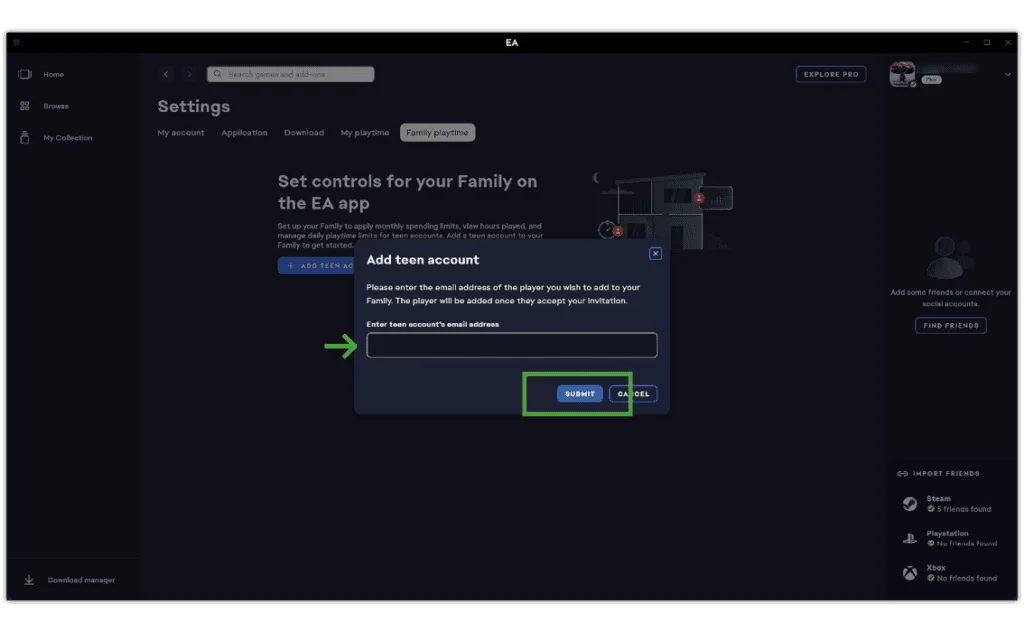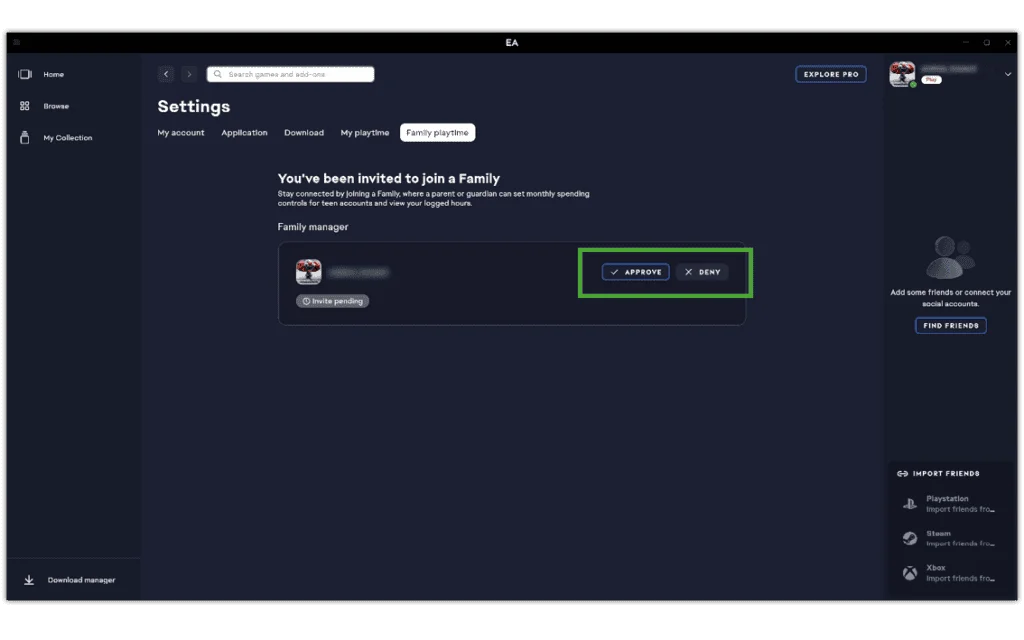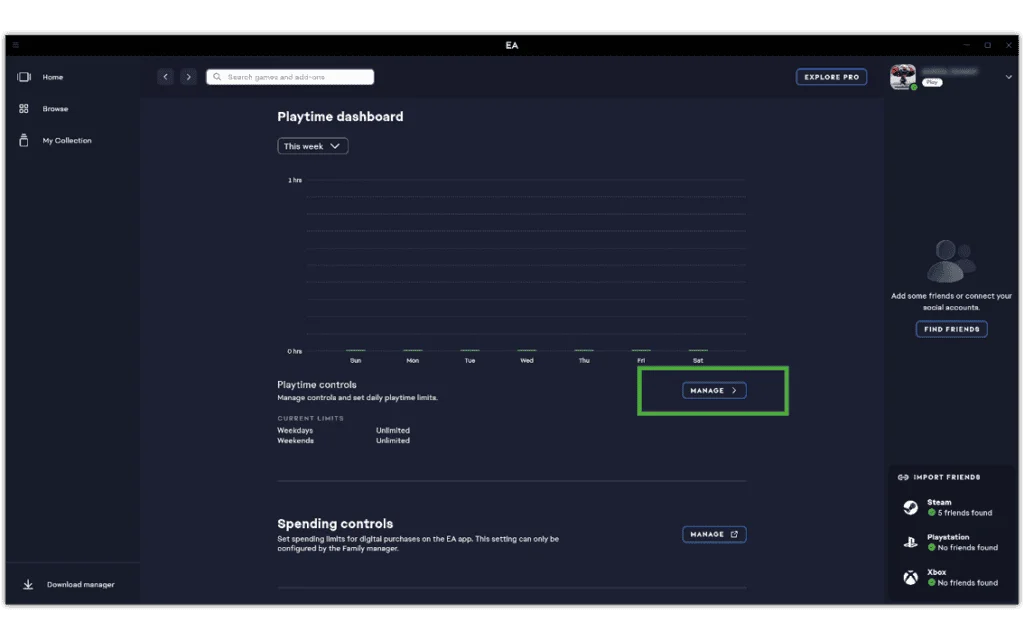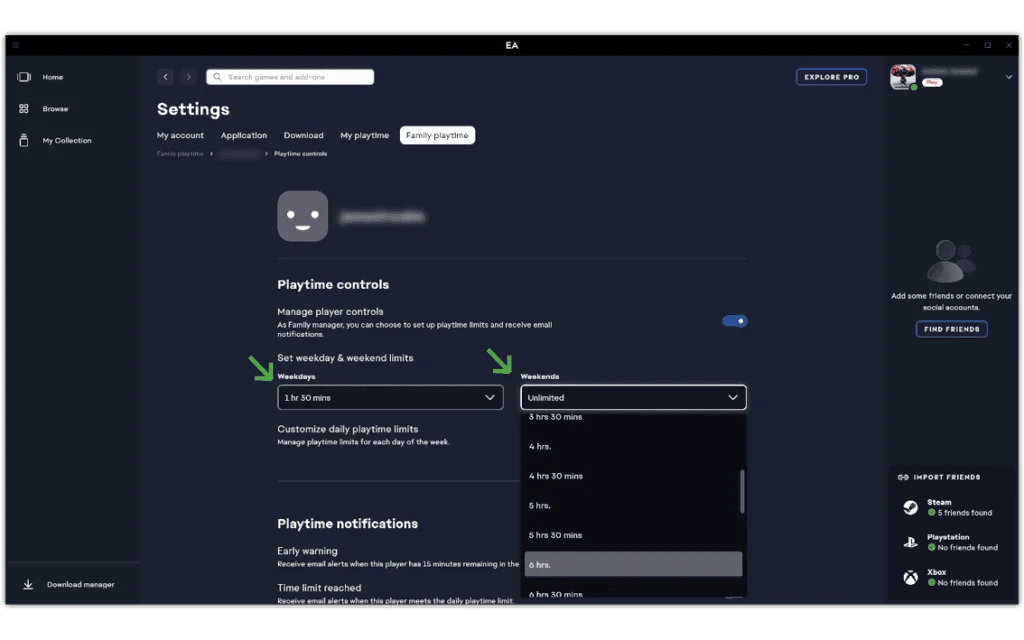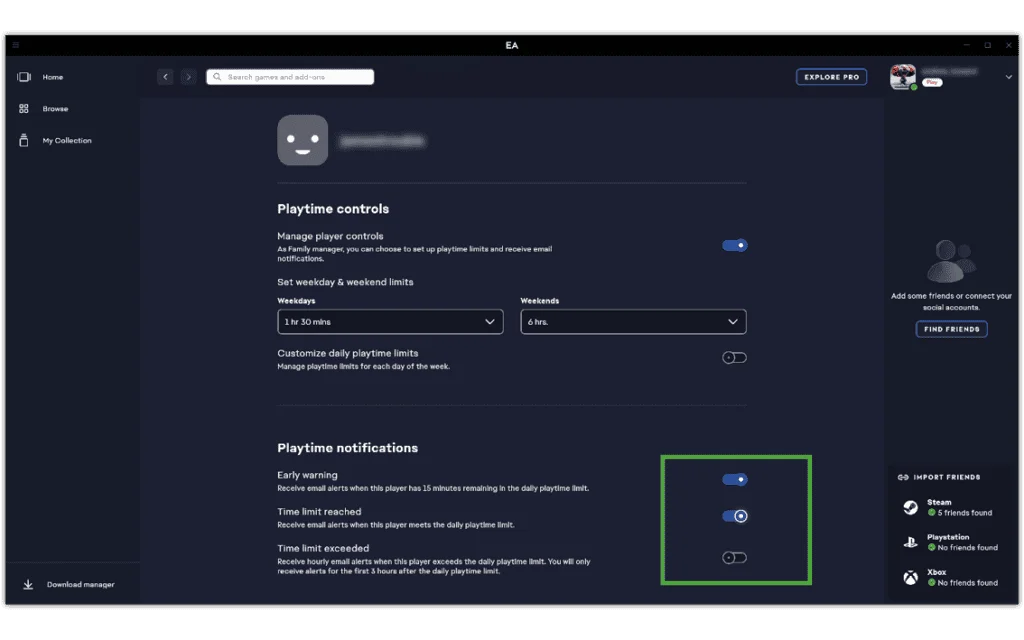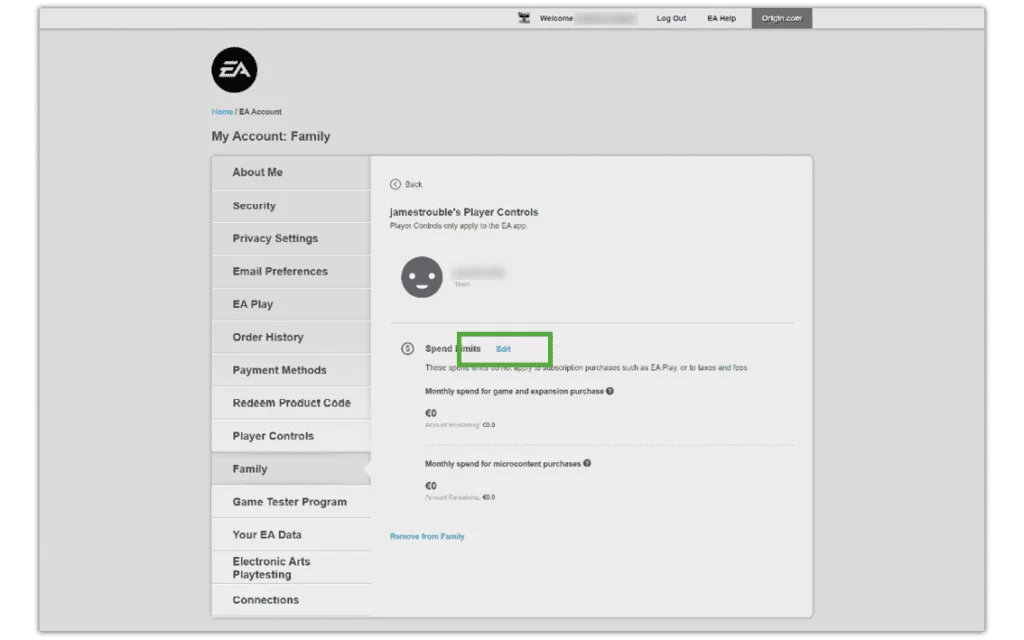How to manage screen time with playtime tracking
You can help manage your children’s screen time by setting limits on the Electronic Arts app.
For a child account, login to their account to monitor playtime. For teen accounts, follow the instructions below.
To track playtime:
Step 1 – From your account’s Family playtime screen, scroll down to your teen’s account and click MANAGE.
Step 2 – Next to Enable playtime tracking, select ENABLE. On the Playtime dashboard, go to Playtime controls and click MANAGE.
Step 3 – Under Playtime controls, click the Manage player controls toggle to blue to turn it on. Then, customise your teen’s weekday and weekend limits to encourage balanced screen use. This can be the same every day or different depending on the day.
Step 4 – Scroll down to Playtime notifications and click the relevant toggles to blue to turn them on.
Early warning: You receive email alerts to let you know when your child has 15 minutes left in their time allowance.
Time limit reached: You receive email alerts to let you know when your child has reached their time allowance.
Time limit exceeded: If your child exceeds the time limit, you will receive hourly email alerts for up to 3 hours.